Contact information is fundamental to networking and business communications.
However, most business people collect hundreds, if not thousands of business cards every year, and storing and organizing these business contacts can seem like a daunting task.
If you are struggling to find the best way to store business cards, you’ve come to the right place.
Read on for 3 decisive tips on organizing business cards and learn how to store business cards using the most popular methods for storing business cards electronically or via physical copies.
Quick tips on the best ways to organize business cards
Ultimately, keeping your business contact cards organized is the way to keep all your contact information accessible.
Organizing your business cards in a particular system saves you from losing touch with new leads, important partners or forgetting which supplier is crucial for your business.
One way to ensure you always have a fresh supply of organized cards is by using Wepik’s user-friendly online maker to make business cards online free.
With Wepik, you can create professional and eye-catching business cards in just minutes, ensuring you’re always ready to make a lasting impression on potential clients and partners.
By writing down important information, keeping your business cards safe in one place and uploading them to your database, you will be able to build your networks and connect with many people in your industry.
Before we introduce the best ways to store your business cards, here are some tips for keeping your cards neat and organized:
Tip 1. Choose between alphabetical or categorical ordering to organize business cards.
The most common way to organize business cards is by name. Some people order them by industry, company name, job position or even location.
How you order your business cards entirely depends on how you need to access your contacts.
The order you choose to organize your cards should be the way that works best for you.
How to organize business cards by Kacy Paide.Tip 2. Devote an afternoon to re-organizing your business cards.
Keeping old contacts and old important documents safe might be a good idea at first, but it can cause frustration when you are trying to find someone’s contact information.
Consider spending time every now and then cleaning up your contacts.
Ideally, set aside time every month or quarter to review your business cards and determine if there are any contacts you need to get rid of or any you should get in touch with.
This action helps keep the amount of contacts you have at a manageable level. It also makes searching much easier, especially if you are keeping physical business cards.
Tip 3. Determine if you even need to be holding on to that contact.
If you’ve been in business for even a couple of years, you likely have too many business cards to show for it. Particularly if you live in places like Japan, where giving out Japanese business cards is an established part of building rapport with potential clients and partners.
Business cards from 3 years ago might be deadweight—or they might contain important contact info you don’t want to lose.
Here are 3 questions to ask to determine what to toss and what to not toss:
Did I ever hear from this individual/company again after the initial meeting?
Did I choose a different supplier?
Is this company still in business?
Top 6 storage solutions for business cards
1. Use a business card book.
If you’d like to keep physical business cards, using a business card book (or a card binder) is a great choice.
This is a bit of an old-fashioned way to organize business cards, but it is still a good choice if you don’t have too many of them to store.
Business card books are specially designed books to store business cards. The books include several pages of clear plastic sleeves that have individual slots for cards.
You just need to slip the business cards into the sleeves in your chosen order.
With a business card book, you can easily access groups of similar cards together by keeping them on a single page or set of pages.
Business card books are quite handy when you need to reference cards at the turn of a page. They also keep your cards protected from dirt and moisture.

Deli Business Card Book Holder (Amazon)

Max Gear business card organizer
2. Use a rotary business card file.
Like a business card book, a rotary business card file (also called rolodex) simply sorts your business cards in a rolling cylinder.
Cards are sorted from A-Z, which allows you to find the contact information at once.
The upside is that it can sit on your desk and you can roll through your cards at ease. The drawback is that it looks a bit old school and outdated.
However, if you enjoy a retro, tactile experience, a rotary is a good alternative to a business card book.

3. Store business cards in a box or in a desk-top card holder case.
The easiest method out there, and you likely already have a box at hand to use!
Simply place all your business cards together, organize them from A to Z and place them directly into a business card file box.
This method is good for those who remember people by the color of their business cards.
However, we would consider this organization method a last resort and we recommend trying other storage solutions before going with “the box method.”

Carl Office Equipment – Business Card Organizer Box
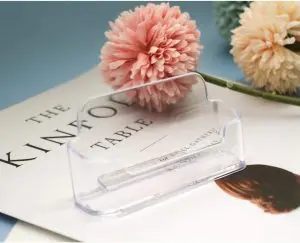
4. Keep photos of business cards on your smartphone.
Carrying physical business cards can sometimes be inconvenient.
To avoid this, you can simply take photos of business cards and store them in a separate album in your gallery.
That way, you will be able to find them if needed.
Don’t forget to capture both the front and back of the business cards to avoid missing important details.
However, you might need to name each file to organize them and this action can take several minutes per card.
Although this is probably not the best way to store business cards, it still works for some people. And most importantly, it is 100% free.
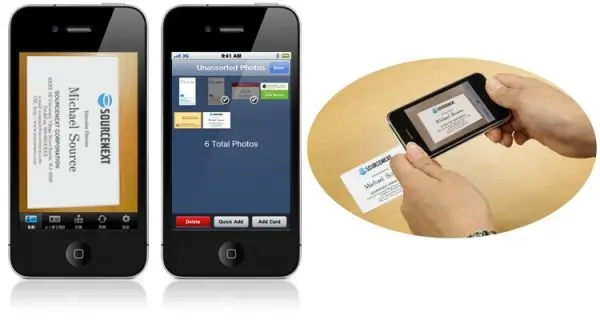
Store business cards in your smartphone’s photo gallery.
5. Use a business card holder wallet
If you like carrying business cards on your person or need a quick and convenient way to organize the cards you receive at networking events, a business card holder wallet is a great choice.
A business card holder wallet, like this one, will keep business card information in one compact, easy-to-carry, and easily accessible place.

Ocadux Leather Business Card Holder Case, Amazon
You can put it in your purse, your pocket, or briefcase and won’t have to worry about losing contact data, loading up smartphone apps, or memorizing phone numbers.
6. Download a business cards scanner app.
Using a business cards scanner app is hands down the best way to store business cards with the least amount of fuss and upkeep.
There are various business card scanning apps available and many of them are even free.
Additionally, there are plenty of regular scanners that will scan business cards and convert them into a digital format automatically.
This means you can save business card info into your contacts directly from your phone. You can also find the original business card by the image of the card that you scanned.
Many apps will also allow you to export contacts into Outlook and many other platforms.
For example, Shoeboxed is not only a receipt scanner, but it’s also a business card scanner.
Do business cards like a boss ✨
Use Shoeboxed’s app to organize business cards, receipts, and more. Try free for 30 days!
Get Started TodayShoeboxed can also track expenses to cut down on paper clutter, log mileage to claim mileage on tax returns, and create an online database of your business cards so you can cut down on paper clutter.
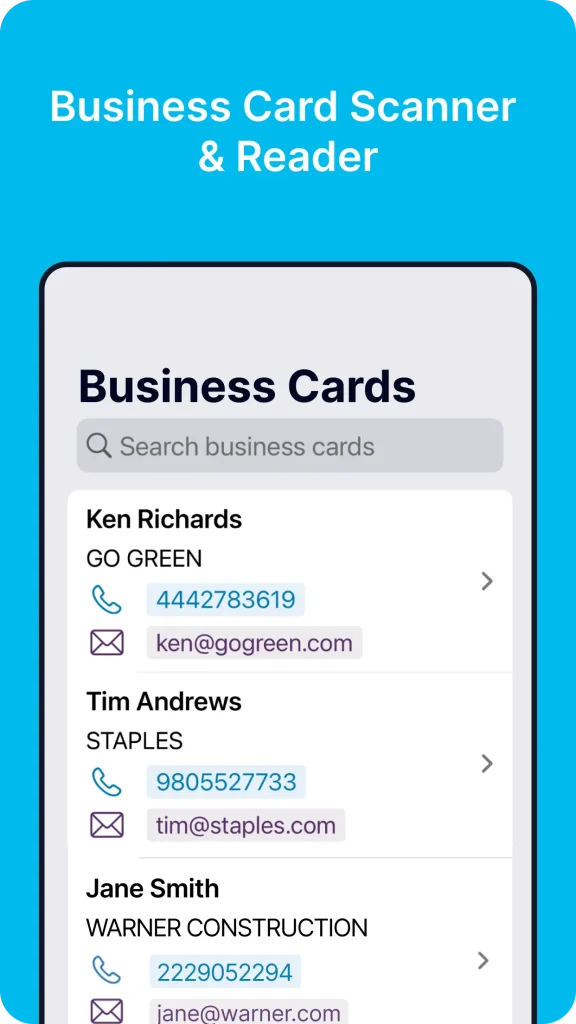
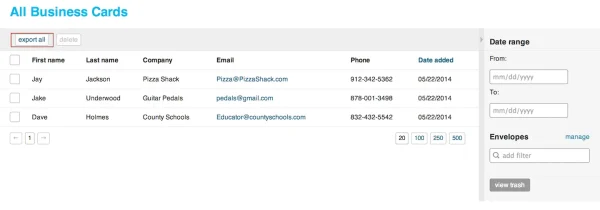
Best digital business card organizer—Shoeboxed!
“Whenever we Shoeboxed a business card it automatically adds the information into our CRM system. This streamlines our sales and networking activities. Once stored, the service automatically emails the contact my information, as well.”
What’s the best way to store business cards digitally?
In this section, we’ll go over the best business card scanner app and organization options, including:
Shoeboxed
Excel
Microsoft Office Lens
CamCard
Covve
Let’s go over how to store business cards digitally with these apps below.
How to store business cards digitally with Shoeboxed
Step 1. Download the Shoeboxed app.
The app is available on iPhone, iPad or Android.
Step 2. Take a picture of your business card.
The business card information will be saved to your Shoeboxed contacts.
Step 3. Export your contacts to your communication app or social media site.
You can export your business card info from Shoeboxed to your iPhone, Google Contacts, Linkedin or as a CSV for uploading to other platforms.
How to export business cards to the CRM of your choice with Shoeboxed.How do you organize business cards in Excel?
Excel can be used to organize your business cards digitally so that they’re easy to find and search for. Business contacts can be organized by name, industry, and more using excel’s features.
With Excel, you can create columns to neatly categorize all of your contacts’ information.
You can even find ready-made contact list templates, like this one, to start organizing your new business cards right away.
To organize business cards in Excel, you’ll either need to manually enter the data from physical cards or export digital copies from a business card scanner.
Shoeboxed, Covve, and CamCard can all export information to Excel.
Microsoft Office Lens, on the other hand, can be used to take photos of a business card’s information that can then be converted into an Excel spreadsheet.
Follow the instructions below to export new contact information.
Exporting from Shoeboxed
With Shoeboxed, you’ll need to create a CSV file to open in Excel.
To do so:
Log in to your Shoeboxed account
Click Business Cards
Select the cards you want to export
Click Export Selected
Your file will download for you to open in Excel.
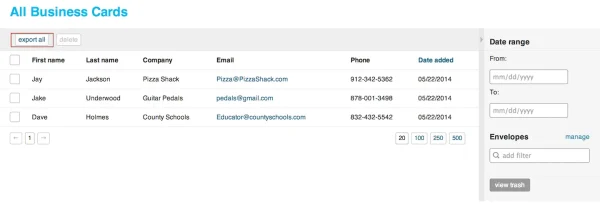
Exporting business cards from Shoeboxed can be done in just a few clicks.
Exporting from Covve
To export contacts directly from Covve, you’ll need to:
Open the Covve app
Click Profile > Settings > Export Contacts
Click Request Export
Check your inbox for an exported file to use in Excel.
Exporting from CamCard
To export business contacts to Excel from CamCard, simply:
Use your desktop to go to the CamCard website and log in
Click the Tools button
ClickExport Contacts
Choose the Excel template
Edit the template to your liking
Click Export to Excel
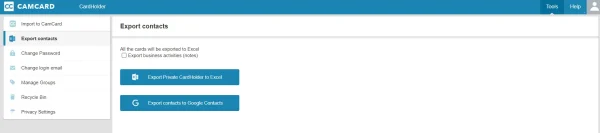
Keep in mind that the exporting process may take some time if you have a lot of contacts.
How can I use Microsoft Office Lens to store business cards?
You can scan your business cards to upload contacts to Outlook Mobile.
To scan to add a contact:
Tap the Search icon
Choose Scan Business Card to convert the card into contact information
Edit the information, if necessary
Tap the checkmark to confirm
Microsoft Office Lens is a quick way to turn a new business card into accessible contact info.
How do you use CamCard for storing business cards?
Capturing business cards with CamCard is as easy as:
Opening the CamCard app
Tapping the Capture Card button
Tapping the Add Backside button, if needed
Categorizing the card with a tag
Tapping Next to add more cards or Done to save card
Your contacts will be converted and saved and information can be edited if you spot a mistake.
How do you keep business contacts using Covve?
Add business contacts to Covve by:
Opening the Covve app
Selecting Contacts > Contact (+)
Clicking Scan Card
Scanning the card with your phone
Tagging your new contact to organize your digital cards
You can scan several business cards at once and even create your own business cards using Covve.
Frequently asked questions on how to store business cards
What are the best ways to store business cards?
The best methods to store and keep business cards organized include the following:
1. Business card book
2. Rotary card file
3. Box or desktop card case
4. As photos on your smartphone
5. Business card holder wallet
6. Business card scanners
What is the best app for storing business cards?
1. Wantedly People – Scan multiple business cards in one go.
2. Shoeboxed – Receipt scanner app that includes a business card feature and free milage tracker.
3. CamCard – Manage business cards and exchange e-business cards. See also: The Total Receipt Organization Guide
How do you save business cards using a method that works best for you?
1. If you prefer tactile methods of organization, use binders or file sorters—You can select a binder or other physical filing system that has a large capacity to hold up to hundreds of business cards. Such binders can be really useful for storing credit cards as well.
2. If you frequently attend in-person events, use carry cases designed for business cards—Business card cases are specifically designed for storing business cards, and come with features like a built-in magnetic closure. Their minimalist design fits perfectly in your small pocket, briefcase, or handbag. Although they’re small, they still can hold about 15-25 business cards (according to the thickness of your cards) or 4-8 credit cards.
3. If you want easy digital access to new contacts, use a digital business card storage solution—If you’d prefer to seamlessly store both business cards and paper receipts together in one place, try the Shoeboxed app—the best tool to keep track of your expenses and documents, available on all devices including iPhone, iPad and Android.
Bonus infographic: Best ways to store business cards
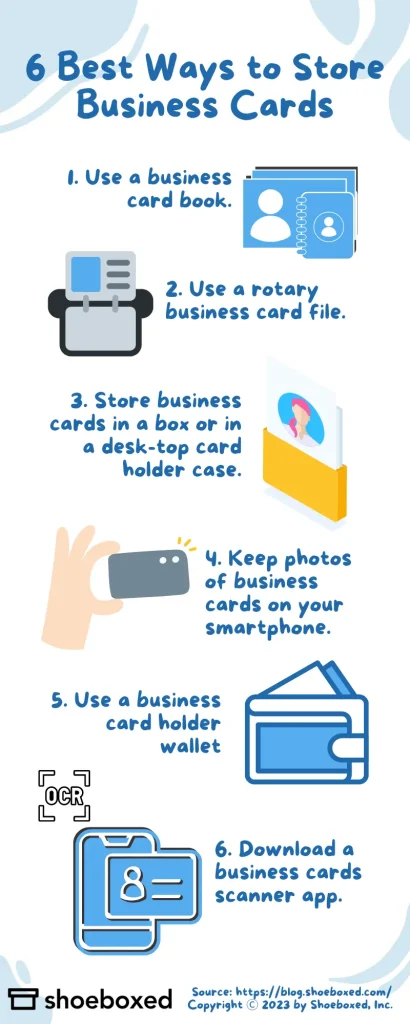
6 Best Ways to Store Business Cards Infographic, Shoeboxed
Final thoughts
If you have been wondering how to store business cards and you have a huge backlog of business cards that you want digitized—simply put them in a pre-paid Shoeboxed Magic Envelope and mail them to us. We will scan them and enter all the data on the business cards: the first name, last name, address, phone number, email address, company name and position.
Or use the Shoeboxed app’s business card organizing feature to upload and keep track of contact information from your colleagues, partners, and suppliers!
About Shoeboxed!
Shoeboxed is a receipt scanning service with receipt management software that supports multiple methods for receipt capture: send, scan, upload, forward, and more!
You can stuff your receipts into one of our Magic Envelopes (prepaid postage within the US). Use our receipt tracker + receipt scanner app (iPhone, iPad and Android) to snap a picture while on the go. Auto-import receipts from Gmail. Or forward a receipt to your designated Shoeboxed email address.
Turn your receipts into data and deductibles with our expense reports that include IRS-accepted receipt images.
Join over 1 million businesses scanning & organizing receipts, creating expense reports and more—with Shoeboxed.
Try Shoeboxed for free today!



