Getting a paper receipt for your Amazon order is easier than you might think. Every purchase comes with an order invoice that you can print for your records.
This information will be helpful for tracking expenses and managing digital invoices, which is important for tax requirements and customer support feedback.
In this short guide, we’ll show you step-by-step how to get an Amazon receipt on your computer or email and how Shoeboxed can help you automate your Amazon receipt organization!
How do I find my Amazon purchase receipts?
The digital receipts for your Amazon purchases can be found in your account, either through the website or through the Amazon app.
If you’re on your computer, click “Returns & Orders.” If you’re on your phone, tap “Your Orders.”
A full list of your most recent orders will show up on the next page.
You can filter your orders to the last 30 days, 3 months, for the year, or orders you made in the past 3 years.
Orders will have a “View Invoice” button that you can click to view or print the Amazon receipts, making it easy to print receipts for expense tracking and return purposes.
Looking for a warranty slip?
Amazon offers a 1-year warranty on products that are faulty or damaged. A third-party seller may offer extended warranties for longer than 1 year.
Your purchase invoice from Amazon is enough to get a replacement product, as long as it’s within 1 year of the delivery date.
How to get an Amazon receipt on your computer
You can find all of your orders and their digital receipts in your Amazon account online.
Step 1: Log in to Amazon
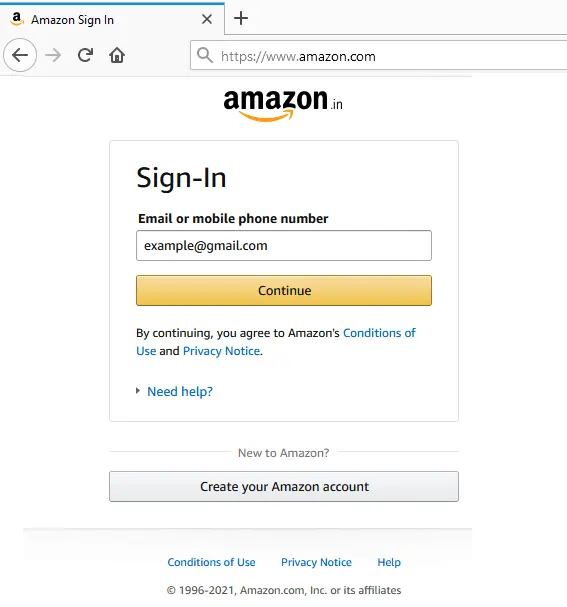
Amazon sign-in page
First things first, make sure you’re logged into your Amazon account.
On your laptop computer, go to Amazon.com and log in with your email and password.
Step 2: Find your orders
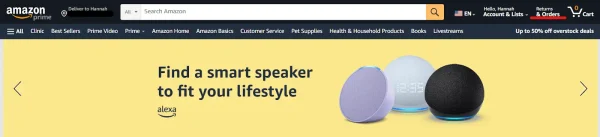
Visit the “Returns & Orders” page at the upper right of your screen.
Click the “Returns & Orders” button located at the top right corner of your screen. It’s in between your name and the cart.
The orders tab is where you’ll find the order details of all your items purchased, including completed, canceled, and pending orders.
Step 3: Locate the order you want a receipt for
Once you’re on the “Your Orders” page, you can either search for the order you want or filter your orders based on the date.
You can filter your orders to show the last 30 days, 3 months, orders for the entire year, or orders you made in the previous 3 years.
Step 4: View the invoice
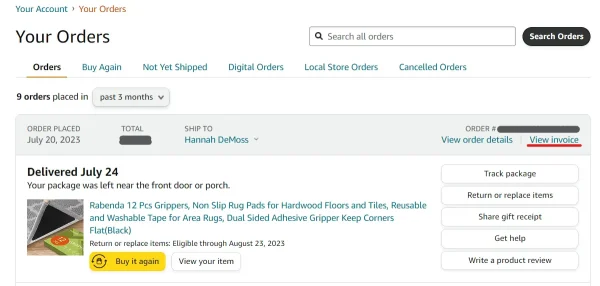
Click “View Invoice” to get your Amazon receipt.
When you find the order you’re looking for, click the “View Invoice” button. You can then print the receipt for safekeeping.
Note that, as of 2024, you’re unable to download invoice receipts in PDF format.
TIP: Use Shoeboxed to automatically pull Amazon receipts from your Gmail and organize them in your account. You can then export your Amazon e receipts to your preferred accounting software, including QuickBooks, Wave, and Xero.
How to get an Amazon receipt from your email
Amazon sends its users an order confirmation email for every purchase. Inside the email is an order number that you can use to find the receipt.
Here’s how to get an Amazon receipt from your email:
Step 1: Open the order confirmation email
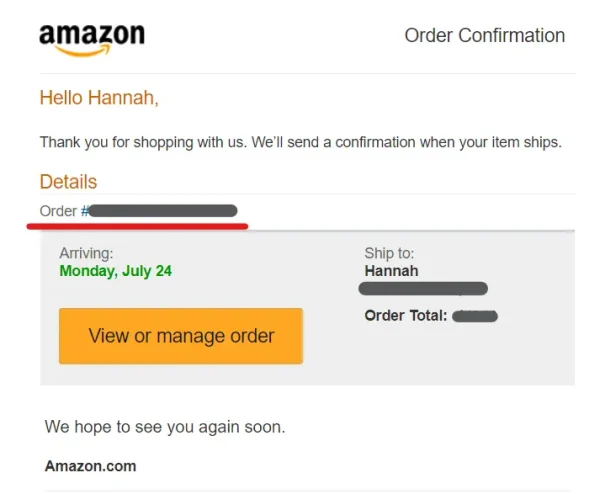
Click the order number under “Details.”
Open your inbox and tap on the confirmation email sent to you by Amazon.
Under “Details” you’ll see a hyperlinked order number.
Once you click it, you’ll be taken to your Amazon account tab to view the order details.
See also: Confirm Receipt: Best Practices for a Smooth Transaction
Step 2: View the invoice

Select “View or Print invoice” to see your purchase receipt.
When you view your order’s invoice, you’ll see “Final Details for Order #…” at the top of the page.
Under the order number is a hyperlinked “Print this page for your records” button.
Click “print” and the receipt will be sent to your printer!
Please let us know if you found this information helpful.
Automate Amazon receipts with Shoeboxed
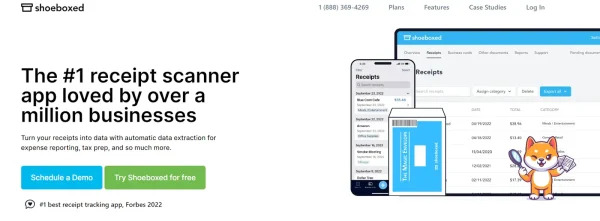
Shoeboxed is trusted by over 1 million customers worldwide.
Alternatively, you can use Shoeboxed to automatically pull your Amazon receipts from your inbox!
Shoeboxed is a receipt management app and service that lets you digitize, categorize, and prepare your expenses for tax time.
How can Shoeboxed organize your receipts from Amazon?
To import Amazon receipts to your Shoeboxed account, simply sync your Gmail with Shoeboxed, using Shoeboxed's special Gmail Receipt Sync feature.
Shoeboxed’s Gmail Receipt Sync grabs all receipt emails and sends them to your account for automatic processing!
Receipts from Amazon will be auto-categorized in the “Receipts” tab of your dashboard under 1 of the 15 editable tax categories.
You can then create custom business expense categories to further organize your Amazon expenses. Shoeboxed will start to learn your categorization patterns and will organize your receipts according to your preferences.
Shoeboxed pulls the receipt data from your inbox, including the vendor (Amazon, Spotify, Target, Costco, Walmart, etc.), the date, currency, order total, and even the payment type.
All Amazon purchases will come with images of the receipts attached as proof of purchase.
Never lose a receipt again 📁
Join over 1 million businesses organizing & scanning receipts, creating expense reports, and reclaiming multiple hours every week—with Shoeboxed.✨
Get Started TodayWhat else can Shoeboxed do?
Not only can you use Shoeboxed to auto-import digital receipts from Amazon to your account, but you can also use its app, create expense reports, use the Magic Envelope service, and more for all your receipt and document needs.
Shoeboxed’s mobile app and web dashboard
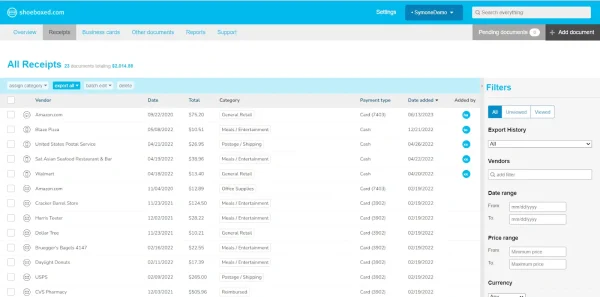
Shoeboxed’s web dashboard from a customer demo account.
With Shoeboxed’s mobile app, you can snap photos of your paper receipts and upload them to your account.
Each receipt you take a photo of will have its information pulled using smart OCR technology, be human-verified for accuracy, and be uploaded to your account under the tax categories.
You can access and edit all of your receipt information right from your phone, and you’ll never have to worry about losing another receipt again.
Shoeboxed also has an intuitive web dashboard where you can upload images of receipts or documents from your computer.
NOTE: Plans on the Shoeboxed app are digital only and do not include the Magic Envelope service.
Expense reports

Example of a CSV expense report from Shoeboxed demo account.
Expense reports are a great way to get a bird’s eye view of your expenses. They’re also ideal for sharing your expenses with your accountant during tax season.
With Shoeboxed, you can export all of your receipts for the year into a detailed expense report via CSV file or PDF. All expenses come with photos of the receipts attached for quick reference.
You can also be selective of the types of receipts you put in your reports by choosing the receipts you want to export and clicking “export selected.”
For example, you can create an expense report that just shows your Amazon receipts.
Advanced search and filter
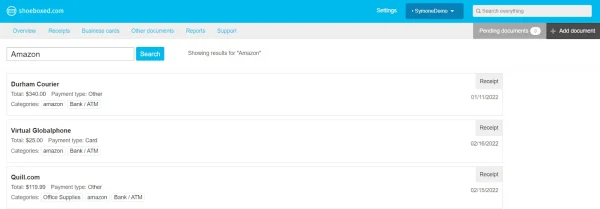
A search for Amazon purchases in a Shoeboxed demo account.
Shoeboxed lets you search for a specific receipt or you can filter your receipts based on vendors, date range, price range, currency, categories, payment type, and more.
The filters make it easy to call up any receipt should you be audited by the IRS.
Accounting software integrations
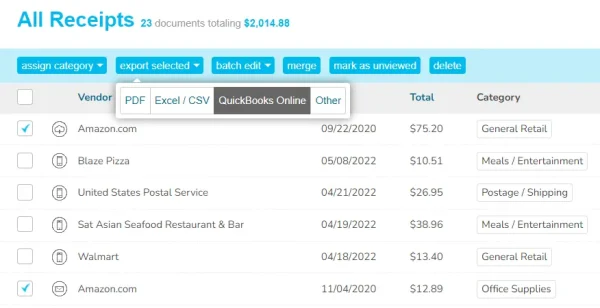
Export your Amazon receipts to QuickBooks Online or your preferred accounting software.
After Shoeboxed pulls your Amazon receipts from your inbox and organizes them, you can export your expenses to your favorite accounting software.
An unlimited number of free sub-users
Did we mention Shoeboxed lets users add an unlimited number of free sub-users to their accounts?
That means you can add as many family members, employees, accountants, and tax professionals to your account as you want.
NOTE: Each user can see all of the receipts and documents you add to your account. If you don’t want someone seeing certain receipts, you’ll have to create separate accounts.
The Magic Envelope

Outsource your receipt and document scanning with Shoeboxed’s Magic Envelope service.
The Magic Envelope service is a favorite amongst Shoeboxed users. This service allows you to outsource your receipt scanning. When you sign up for a plan that includes the Magic Envelope, Shoeboxed will send you a postage-pre-paid envelope in the mail for you to send your receipts in.
Use the Shoeboxed’s Magic Envelope to outsource your receipt scanning
Once your receipts arrive at the scanning facility, they’ll be digitized, human-verified for accuracy, and uploaded to your account under the appropriate tax category.
You can even have the team at Shoeboxed put your receipts or documents under specific categories. To do this, simply separate your receipts with a paper clip and a note detailing how you want them organized.
If you have loads of e-receipts, business receipts, or documents (like invoices) you want a digital copy of, then give the Magic Envelope a try!
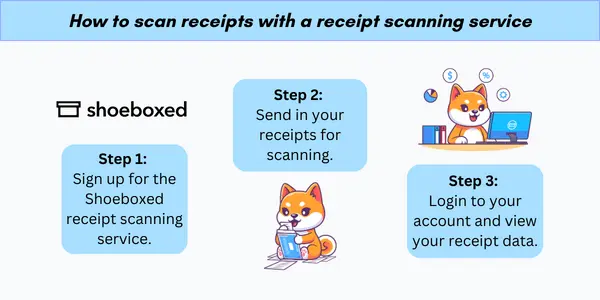
Shoeboxed is the only receipt scanner app that will handle both your paper receipts and your digital receipts—saving customers up to 9.2 hours per week from manual data entry!
Break free from paper clutter ✨
Use Shoeboxed’s Magic Envelope to ship off your receipts and get them back as scanned data in a private, secure cloud-based account. 📁 Try free for 30 days!
Get Started TodayFrequently asked questions
Do Amazon orders have receipts?
Every Amazon purchase comes with a printable order summary that you can print on your laptop or desktop computer. You can find your Amazon receipt by clicking the order number in the confirmation email sent to your registered email address or print invoice documents from the account tab by visiting the Amazon website.
See also: Sales Receipt: Everything You Need to Know + Free Templates
How do I save an Amazon receipt as a PDF?
As of 2023, you can no longer download invoice receipts from Amazon in PDF format. You can only print the page for your records. Alternatively, use Shoeboxed to export digital versions of your Amazon receipts to your Shoeboxed account.
How do you get an Amazon receipt?
To get an Amazon receipt, log in to your account, click “Returns and Orders,” find the order you want a receipt for, and click “View Invoice”. If you want to print the invoice, click “Print this page for your records.”
See also: How to Get a Target Receipt in 4 of Less Steps
Accounting Software for Amazon Sellers: Top 6 Picks for 2024
In conclusion
Getting a receipt from the Amazon store is as simple as visiting Amazon on your browser, choosing your orders, and viewing the invoice for the order you want a receipt for.
If you’re looking for an automated way to get your receipts from Amazon, try Shoeboxed! Shoeboxed will pull all of the information related to your Amazon orders and get them prepped for tax time without you having to lift a finger.
Hannah DeMoss is a staff writer for Shoeboxed covering organization and digitization tips for small business owners. Her favorite organization hack is labeling everything in her kitchen cabinets, and she can’t live without her mini label maker machine.
About Shoeboxed!
Shoeboxed is a receipt scanning service with receipt management software that supports multiple methods for receipt capture: send, scan, upload, forward, and more!
You can stuff your receipts into one of our Magic Envelopes (prepaid postage within the US). Use our receipt tracker + receipt scanner app (iPhone, iPad and Android) to snap a picture while on the go. Auto-import receipts from Gmail. Or forward a receipt to your designated Shoeboxed email address.
Turn your receipts into data and deductibles with our expense reports that include IRS-accepted receipt images.
Join over 1 million businesses scanning & organizing receipts, creating expense reports and more—with Shoeboxed.
Try Shoeboxed today!




 Copy link
Copy link