As a Goldman Sachs Bank USA partner, Apple Card users will receive monthly Apple Card statements about their payments. So, accessing your Apple Card statement is essential to track your spending or review your monthly charges.
Luckily, this guide gives you 3 simple ways to find and view your Apple Card statement to stay on top of your finances.
How to access Apple Card statement on your iPhone
The easiest way to access your Apple Card statement is through your phone.
1) How to export Apple Card statements
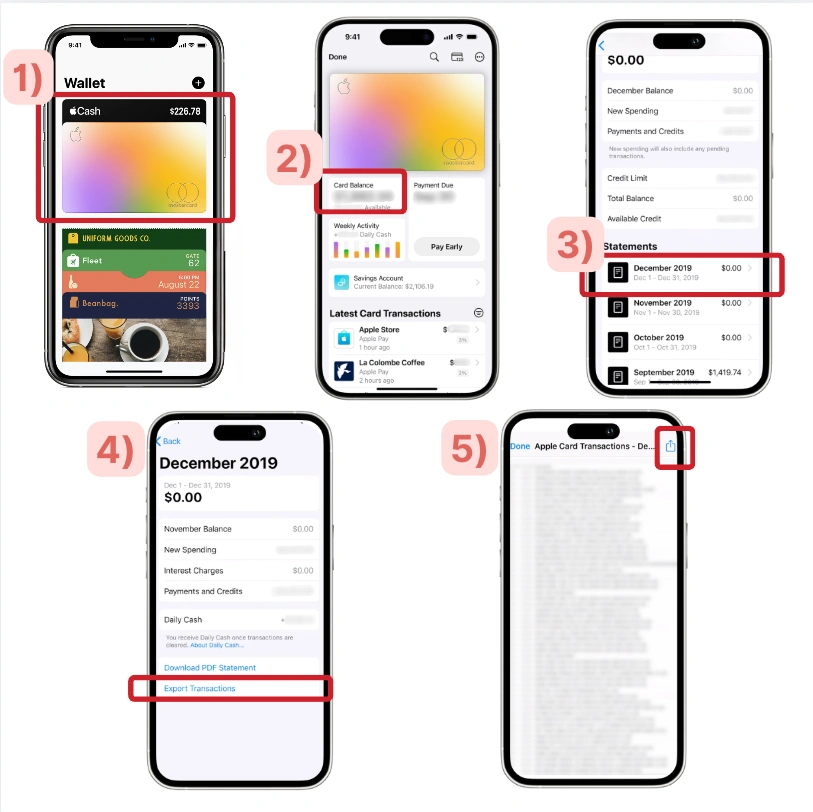
How to export Apple Card statements
Tap on the Apple Card on your Apple Wallet
Tap Card Balance.
Select the monthly statement to export.
Tap Export Transactions
You can email, print, save, or share the file when exporting your Apple Card statement.
2) How to download a PDF of Apple Card statements
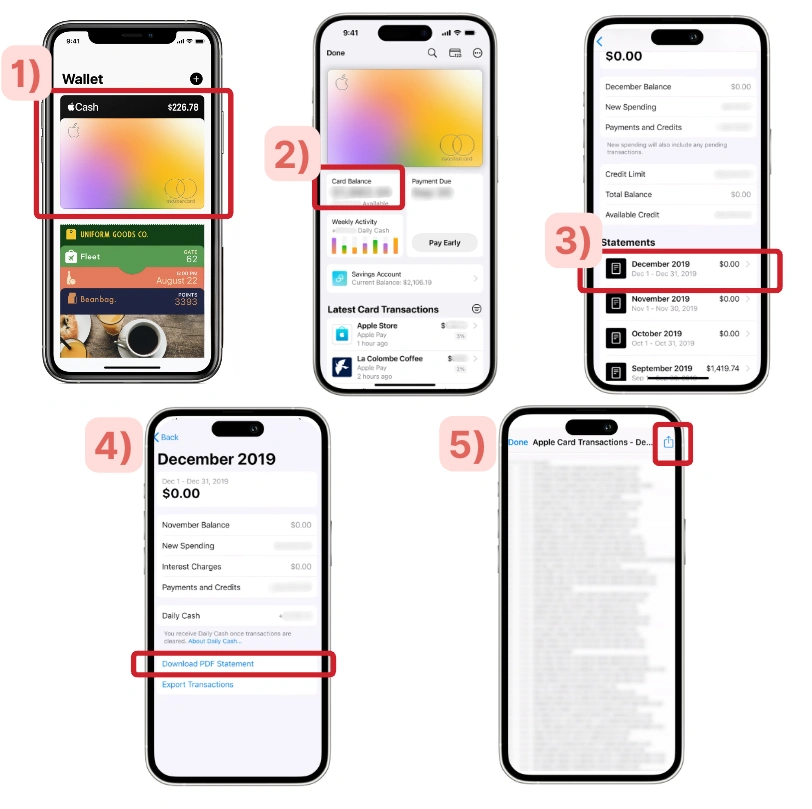
Tap on your Apple Card in your Apple Wallet.
Tap Card Balance.
Select which of the Apple Card monthly statements you want to download.
Tap Download PDF Statement.
How to access Apple Card statement on your laptop
You can access your Apple Card statement through your laptop or computer as long as you have an internet connection.
3) Download Apple Card statements on your laptop online
You can download your Apple Card statement online by logging into your Apple Account.
Note: You’ll have shared statements if you have an Apple Family Card setup.
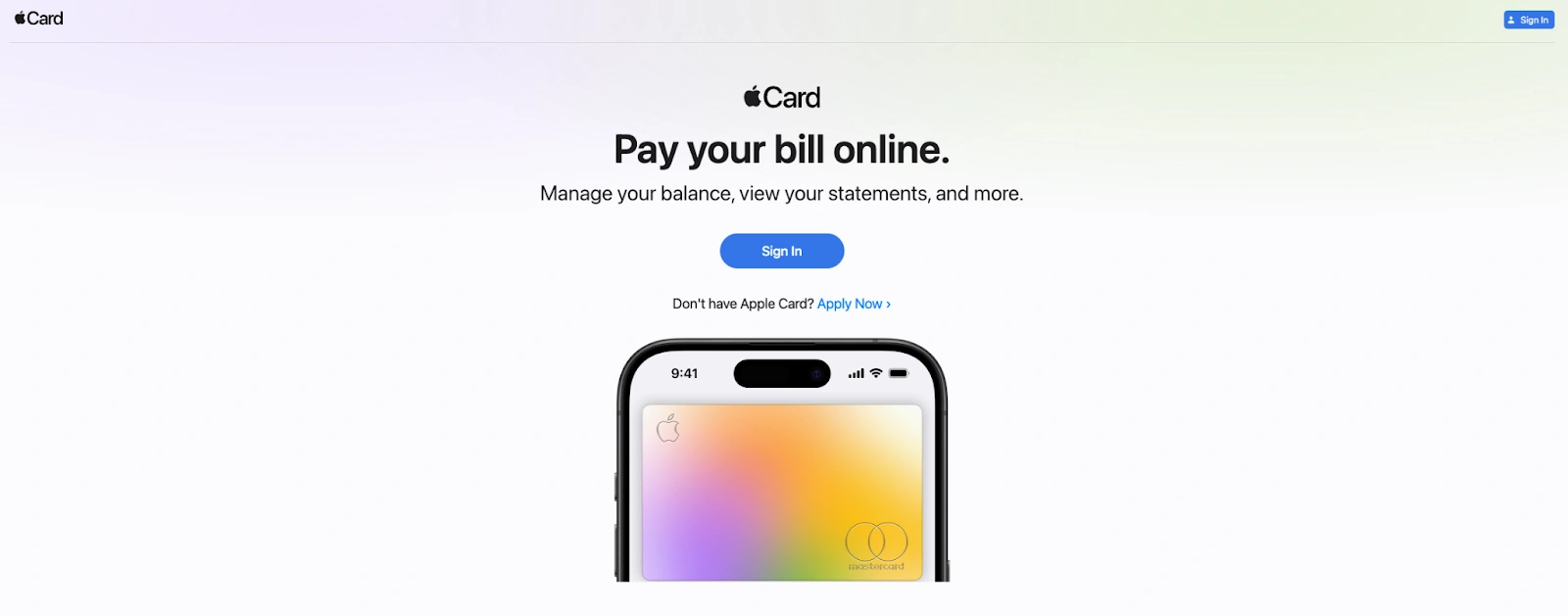
Go to card.apple.com.
Sign in to your Apple Account
Click Statements in the sidebar.
Find the monthly statement you want.
Download the statement.
How do I view my Apple Pay statement?
Apple Pay is a transaction platform for various cards on your phone. Depending on your bank or card issuers, you may only see certain or all the transactions you made with Apple Pay.
So, it’s always best to refer to your bank statement for more details.
Use Shoeboxed to track your Apple Pay transactions
One of the best ways to view your Apple Pay statements is with Shoeboxed.
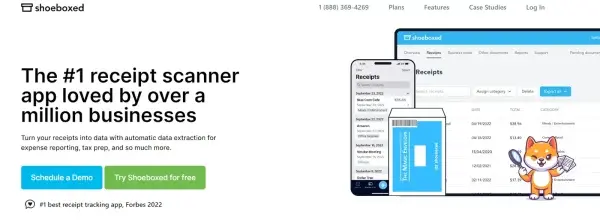
Sync your Apple Card transactions with Shoeboxed via Gmail.
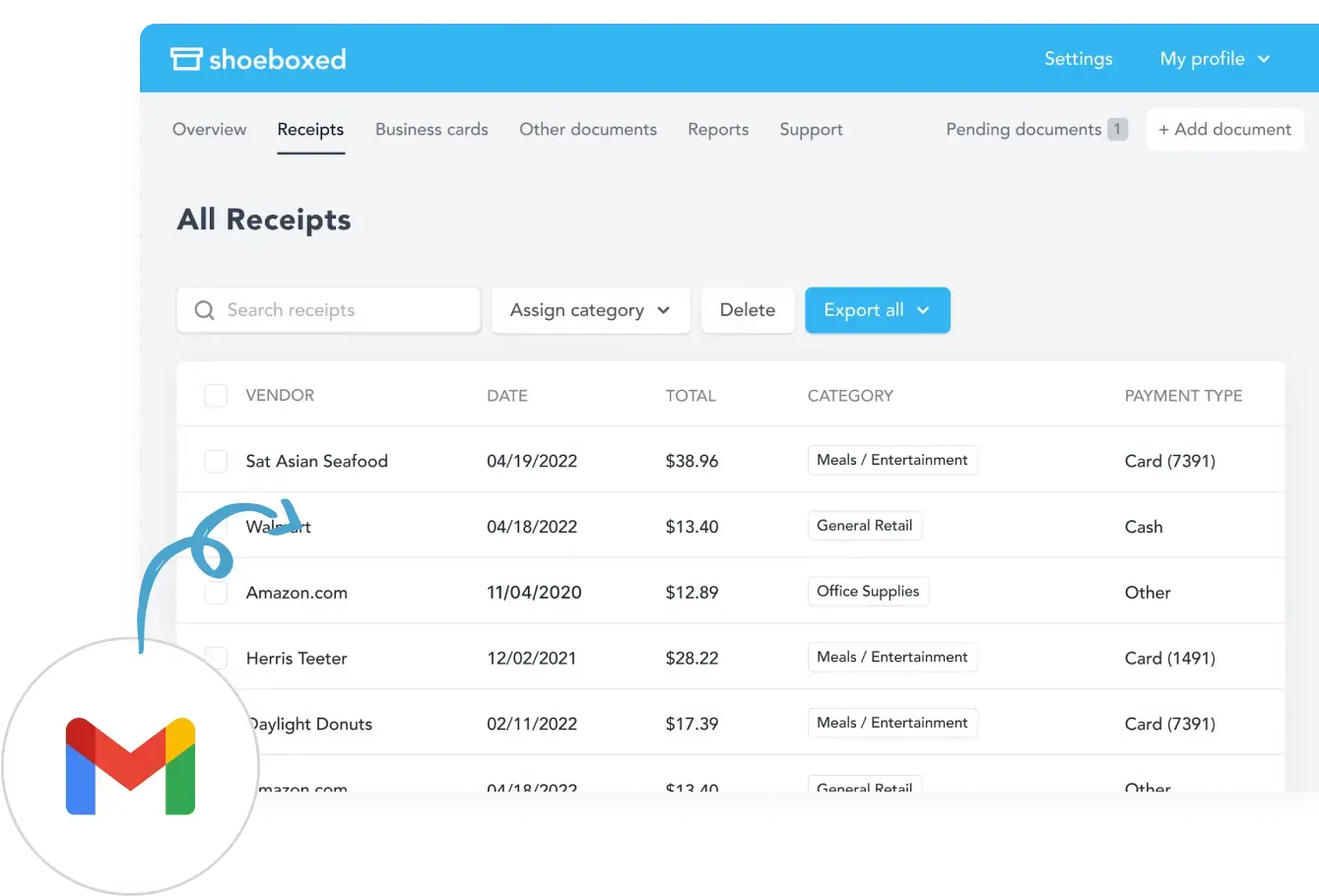
Shoeboxed has a Gmail sync feature where, after linking your Gmail account with Shoeboxed, the system will scan any email containing receipts and import them into your Shoeboxed account.
So you can export and email your Apple Card and other Apple Pay transactions to your Gmail, which will automatically be imported and sorted into your Shoeboxed dashboard.
Stop doing manual data entry 🛑
Outsource receipt scanning to Shoeboxed’s scanning service and free up your time for good. Try free for 30 days!✨
Get Started TodayOrganize receipt data.
If your Apple Pay phone lets you view all your transactions, you can keep track of everything in one place with Shoeboxed.
Shoeboxed’s dashboard lets you see all your transactions, making it easier to view and find specific transactions.
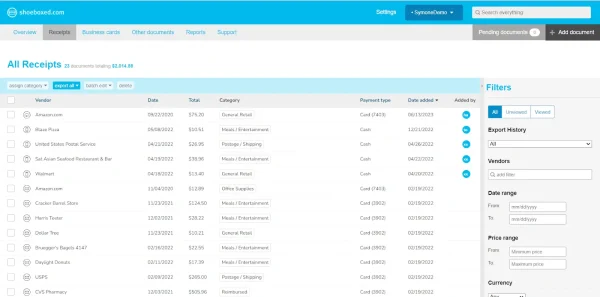
All Apple receipts will automatically be categorized into 15 tax categories.
View all Apple transactions in detailed expense reports.
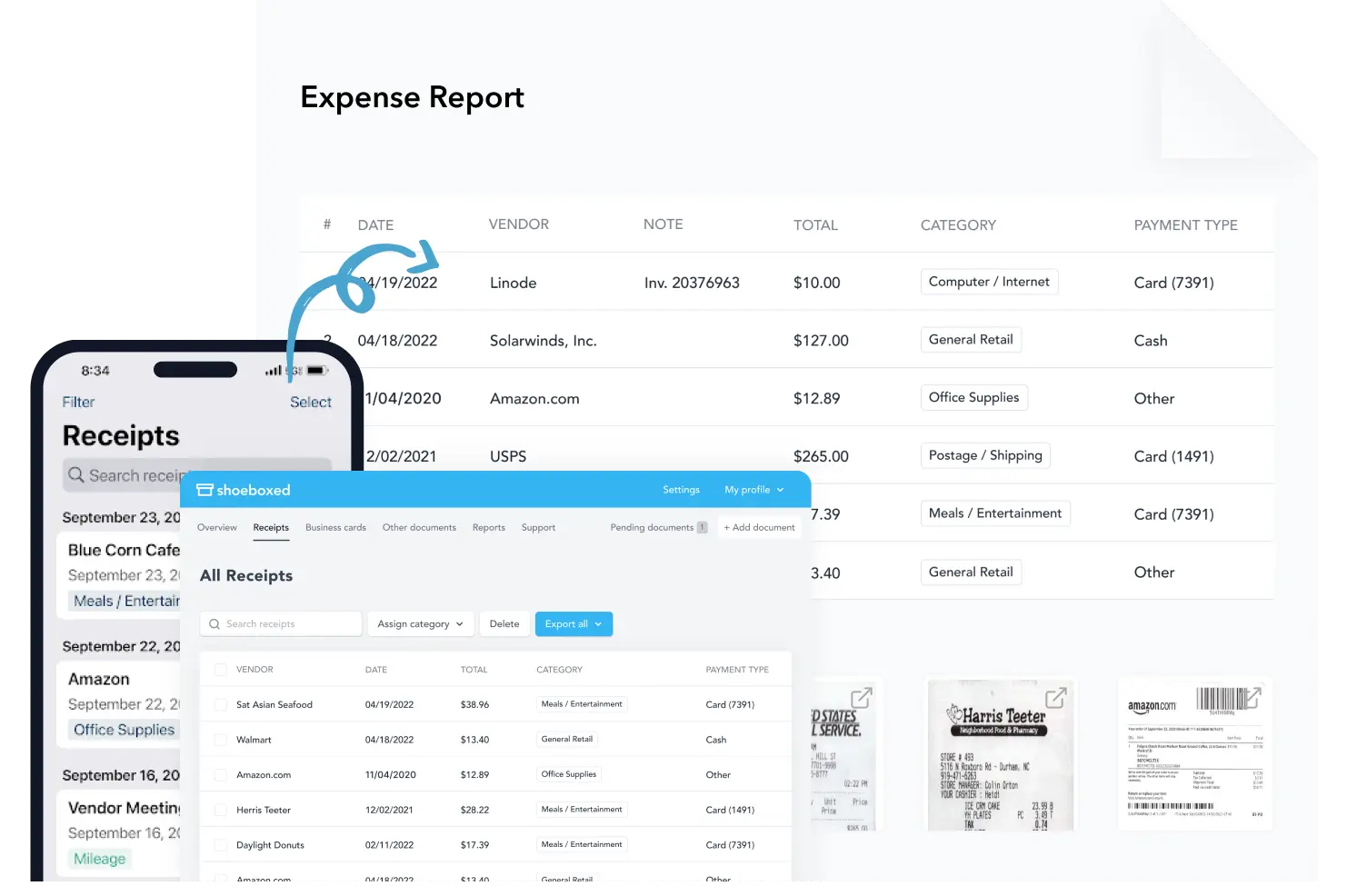
You can also extract specific Apple Pay transactions and other expenses using Shoeboxed to create expense reports.
Now, you don't have to look at all your card issuer’s transactions when everything can be seen in one place.
Tips for managing your Apple Card statements
Here are a couple of key tips to keep in mind for your Apple Card finances.
Set reminders: Have monthly alerts to review your Apple Card transactions on your statement to catch any fraud errors.
Download statements: If you prefer paper or want to secure them safely for tax purposes.
Review recurring charges: Check on your statement to check for any subscription or recurring payments for any services you are not using.
With these tips, you’ll have better oversight on your Apple Card usage.
Frequently asked questions
How do I get my Apple Card statement?
The easiest way to see your Apple Card statement is to go into your Apple Wallet app and tap on your Apple Card. Then tap on Card Balance and the monthly statement you want to view. Afterward, you can download or export the statement.
Does Apple Card provide monthly statements?
Yes, it does. Apple Card will email you that your PDF statement online is ready. When it is, you can go into your Apple Card’s Card Balance and select the recent monthly statement to view, download, or export.
How do I find my Apple Card bill?
Your Apple Card bill can be found on your Apple Card in your Apple Wallet. Tap on Payment Due to view how much to pay for your balance.
In closing
When everything can be paid with a tap of your phone, it’s easy to lose track of how much you are spending. So, knowing how to access your Apple Card statement is a great way to stay on top of your finances.
About Shoeboxed!
Shoeboxed is a receipt scanning service with receipt management software that supports multiple methods for receipt capture: send, scan, upload, forward, and more!
You can stuff your receipts into one of our Magic Envelopes (prepaid postage within the US). Use our receipt tracker + receipt scanner app (iPhone, iPad and Android) to snap a picture while on the go. Auto-import receipts from Gmail. Or forward a receipt to your designated Shoeboxed email address.
Turn your receipts into data and deductibles with our expense reports that include IRS-accepted receipt images.
Join over 1 million businesses scanning & organizing receipts, creating expense reports and more—with Shoeboxed.
Try Shoeboxed today!



