Are you losing track of your bills and paying too much on late fees? Keeping track of bills is key to maintaining financial stability. A free bill tracker template in Google Sheets is an easy to use, customizable way to keep track of due dates, payment amounts, and overall expenses.
This article will go over the best way to track money flowing out with free bill tracker templates in Google Sheets.
Why track monthly bills?
Tracking monthly bills is important for several reasons. It keeps you financially stable, ensures timely payments, and helps with financial planning.
Here are the main reasons why you should track and pay your monthly bills:
1. Avoid late fees and penalties
Paying bills late can incur additional charges like late fees, interest, and penalties, which can add up over time and harm your financial situation. Tracking bills so you pay on time avoids unnecessary costs.
2. Keep a good credit score
Timely bill payments are a key factor in keeping a good credit score. Late or missed payments can lower your credit score and make it harder to get loans or credit in the future. Tracking and paying your bills on time helps keep a clean credit profile.
3. Manage your cash flow
Tracking monthly bills helps you stay on top of your cash flow so you have enough funds to cover your expenses. For example, mortgage payments are recurring bills that you need to account for. Knowing when your bills are due allows you to plan your spending and savings ahead of time.
4. Budgeting and financial planning
Tracking bills is part of keeping your budget in check. It allows you to allocate your funds accurately. This helps you create an accurate budget, set financial goals, and plan for future expenses.
5. Unnecessary expenses
Reviewing your bills regularly can help you identify and cut unnecessary expenses. These might be subscriptions or services you no longer use. By tracking these expenses and spending habits, you can make better decisions on where to cut costs and save.
6. Emergency fund
Knowing your monthly financial obligations helps you set aside enough funds for emergencies. Tracking your bills can help you forecast your financial needs and build an emergency fund for unexpected expenses.
Using Google Sheets can make this even easier.
Free Google Sheets bill tracker templates
A financial tracker will help you stay one foot ahead of your financial obligations. A free bill tracker template is an added bonus.
1. Google Sheets Bill Tracker by lido.app
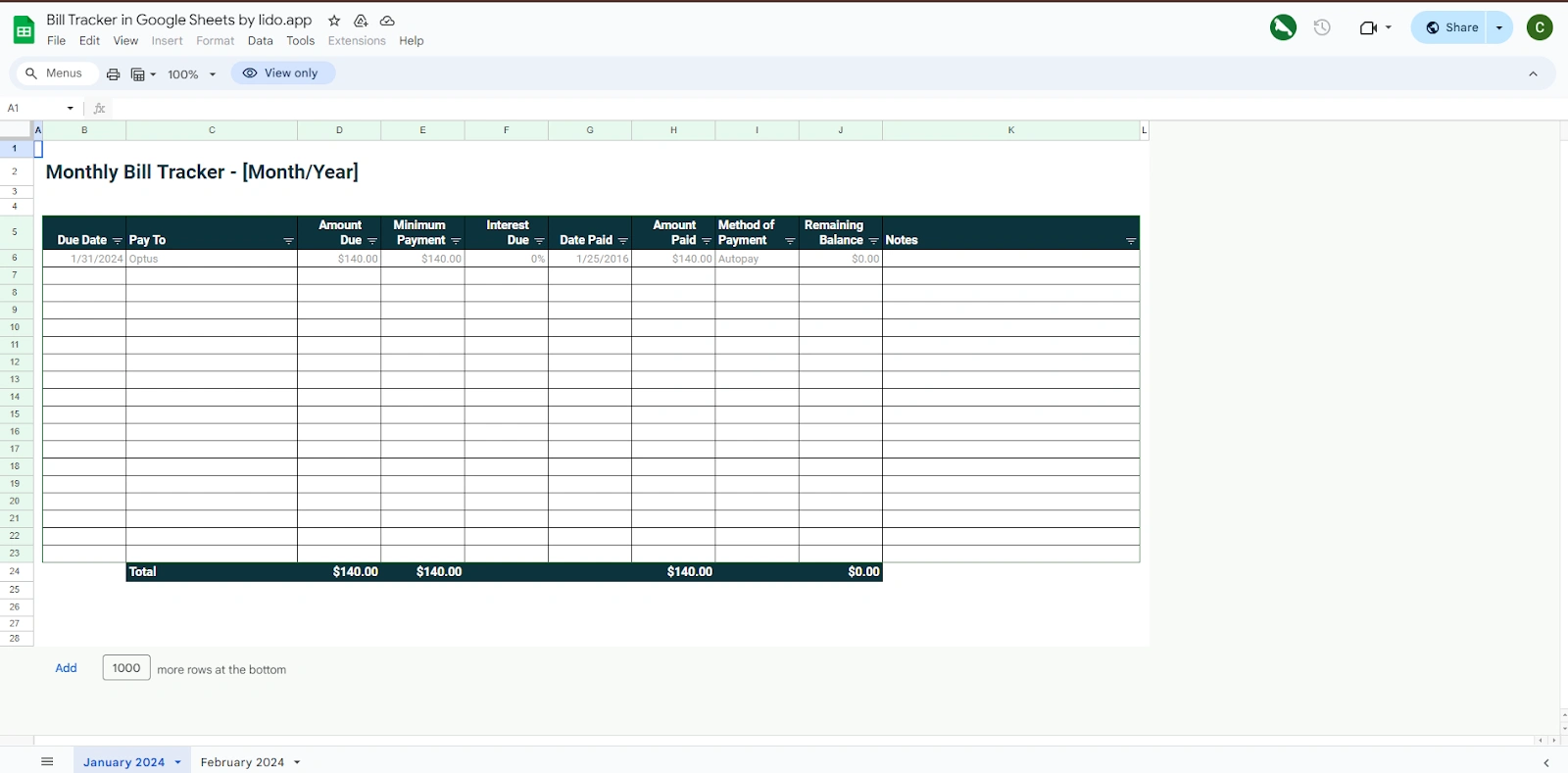
Google Sheets' monthly bill tracker includes columns for the following:
Date due
Pay to
Amount due
Minimum payment
Interest due
Date paid
Amount paid
Method of payment
Remaining balance
Notes
The tracker will be in 'view only' mode when you first download it. To enter your bills, click 'file' and 'make a copy'.
👉 Download Link: Google Sheets Monthly Bill Tracker
2. Vertex42 Google Sheets Bill Tracker for Payments
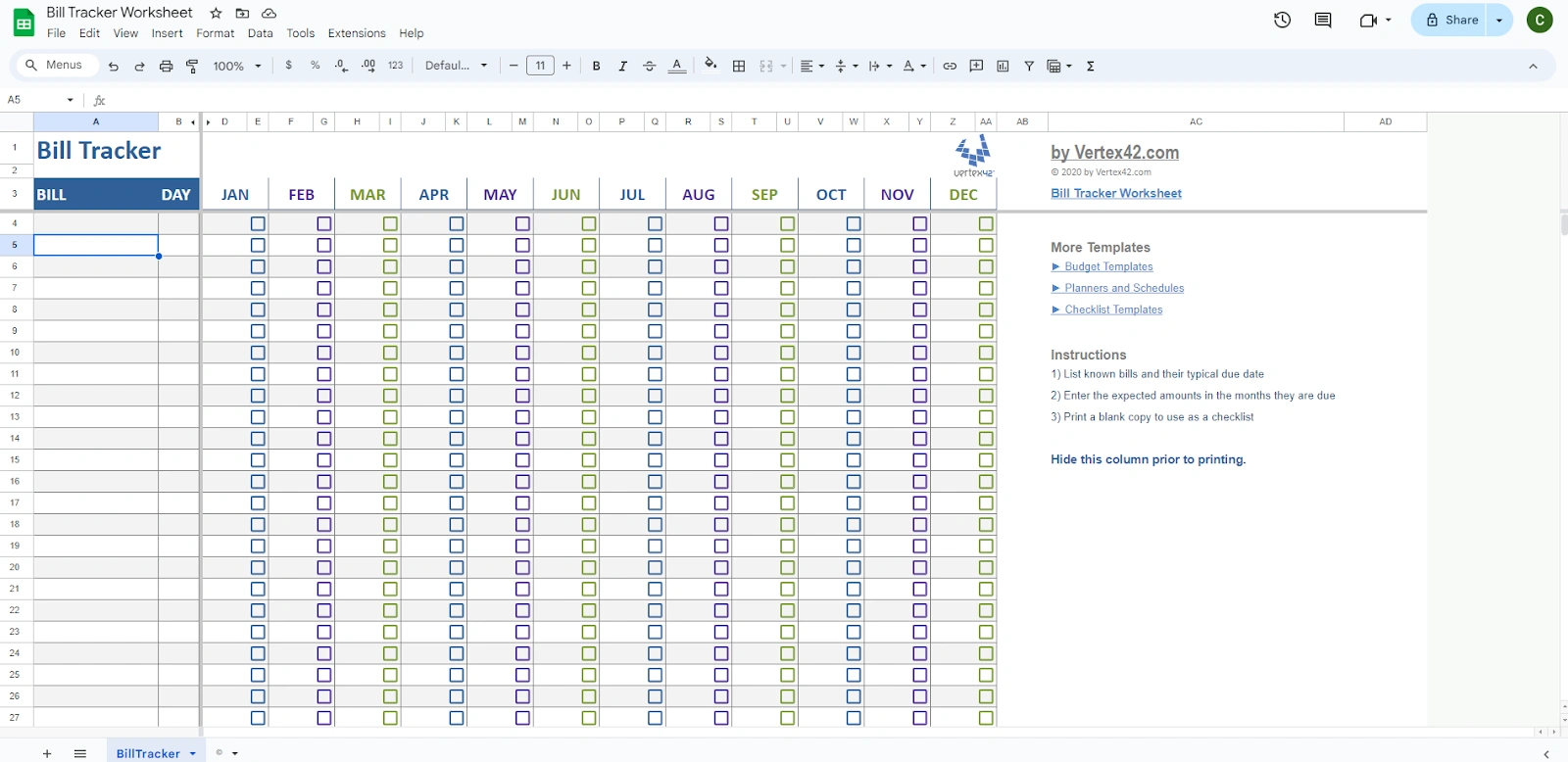
The Vertex42 bill tracker includes columns for the following:
Bill
Day
Month
When downloading the tracker, click 'use template' to access it.
👉 Download Link: Vertex42 Bill Payment Tracker
3. Google Sheets Bill Tracking Spreadsheet
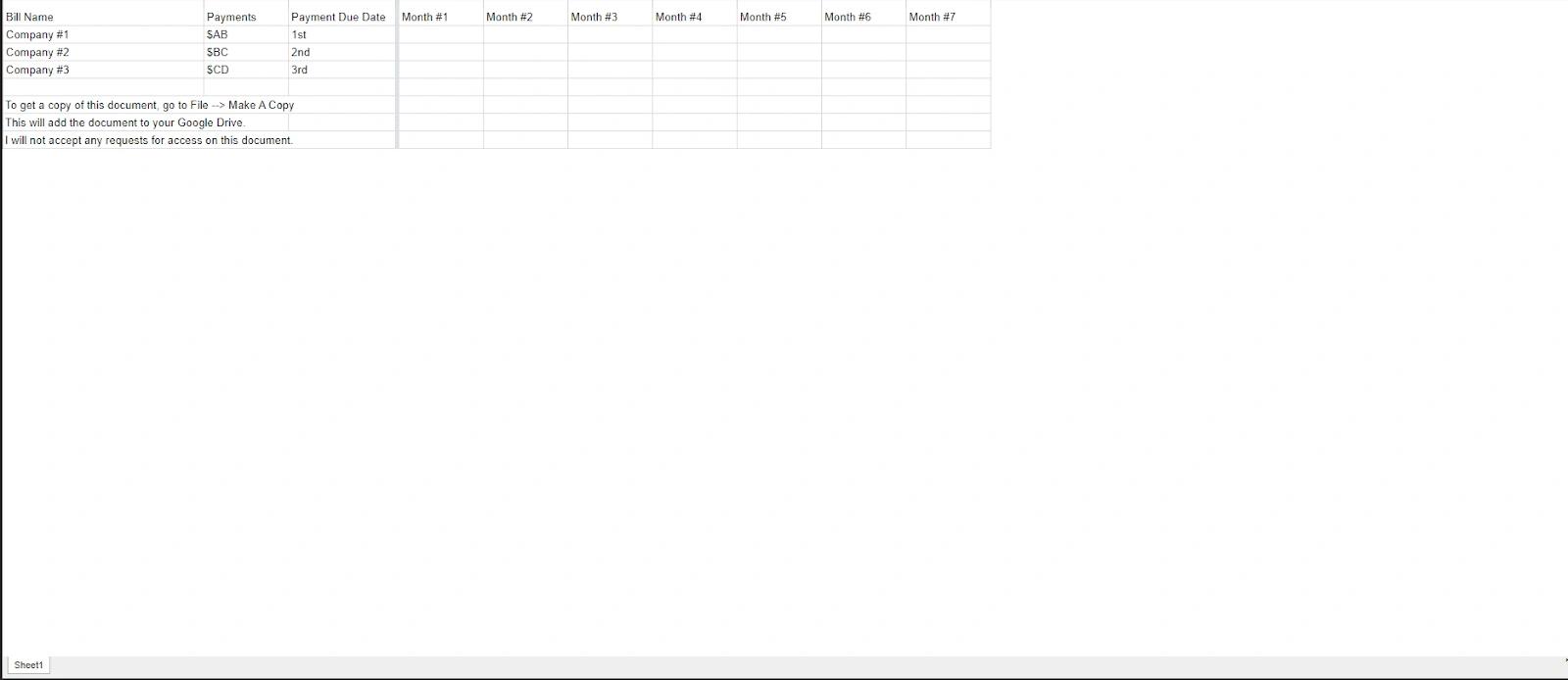
This Google Sheets bill tracker spreadsheet has the following columns:
Company name
Payment amount
Due date
Month
When downloading the tracker, click 'use template' to access it.
👉 Download Link: Google Sheets Bill Tracking Spreadsheet
4. Google Sheets Simple Bill Payment Schedule Template
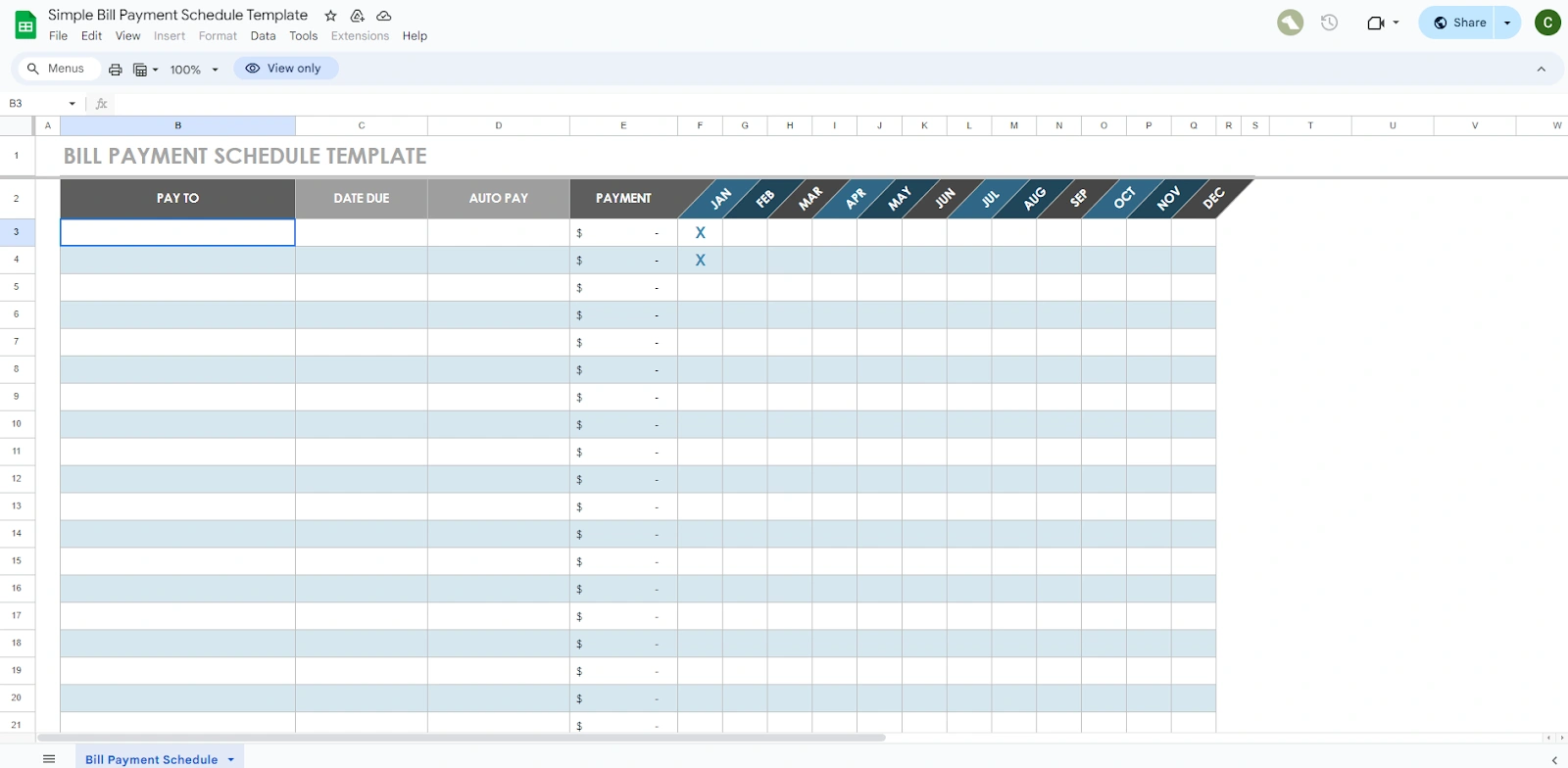
The Simple Bill Payment Schedule Template includes the following columns:
Pay to
Date due
Autopay
Payment amount
Month
The tracker will be in 'view only' mode when downloading it. To enter your bills, click 'file' and 'make a copy'.
👉 Download Link: Google Sheets Simple Bill Payment Schedule Template
Using a Google Sheets bill tracker can simplify managing your finances. These templates provide clear, organized structures for tracking bill payments, ensuring you never miss a due date.
Bonus: Shoeboxed, for businesses looking for a great alternative to Google Sheets bill tracker templates
Don't want to track expenses with a free bill tracker template? We understand.
While some people find using a Google Sheets bill tracker effective for financial tracking, others might prefer a more automated method.
If you'd like to forgo manual entry entirely, consider Shoeboxed!
It's a convenient alternative that can relieve you from the burden of manual tracking.
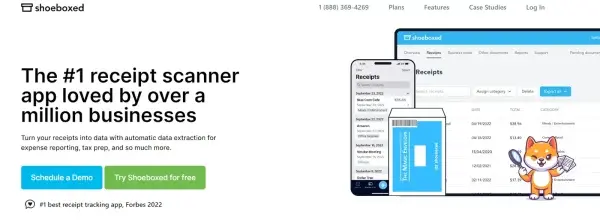
Turn your expenses into digital data.
With Shoeboxed's receipt scanner app, you can simply snap a picture using your smartphone and have the app automatically upload it to your Shoeboxed account.
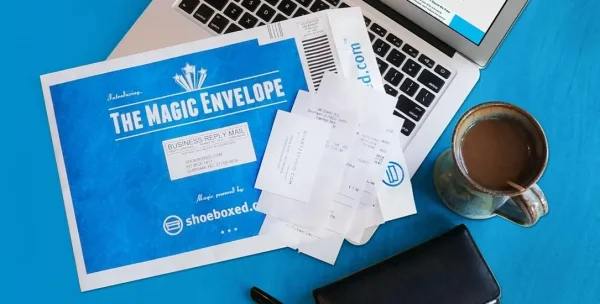
Shoeboxed's Magic Envelope service is the perfect solution for those who want an even easier method of entering receipts into their accounts.
Simply stuff your receipts into Shoeboxed's postage-prepaid envelopes and let the pros scan the receipt.
The Shoeboxed team will then extract and verify the expense data from your receipts, assigning the expense to one of 15 common tax categories. This time-saving feature can make you feel more efficient and productive in managing your expenses.
Shoeboxed is the only receipt scanner app that will handle both your paper receipts and your digital receipts—saving customers up to 9.2 hours per week from manual data entry!
What else can Shoeboxed do?
Shoeboxed has been voted as the best receipt scanner app for tax season by Hubspot and given the Trusted Vendor and Quality Choice awards by Crozdesk.
Here's a quick overview of Shoeboxed's award-winning features:
Mobile app and web dashboard
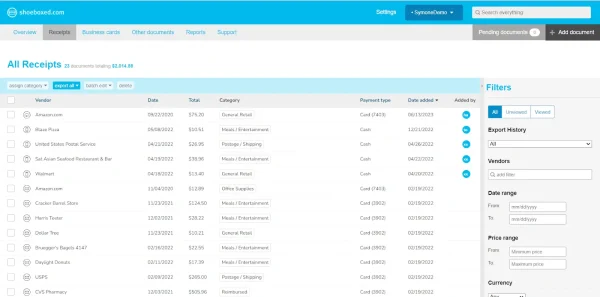
Shoeboxed’s mobile app lets you snap photos of paper receipts and upload them to your account right from your phone.
Shoeboxed also has a user-friendly web dashboard for uploading receipts, warranties, contracts, invoices, bank statements, and other documents from your desktop.
Gmail receipt sync feature for capturing e-receipts
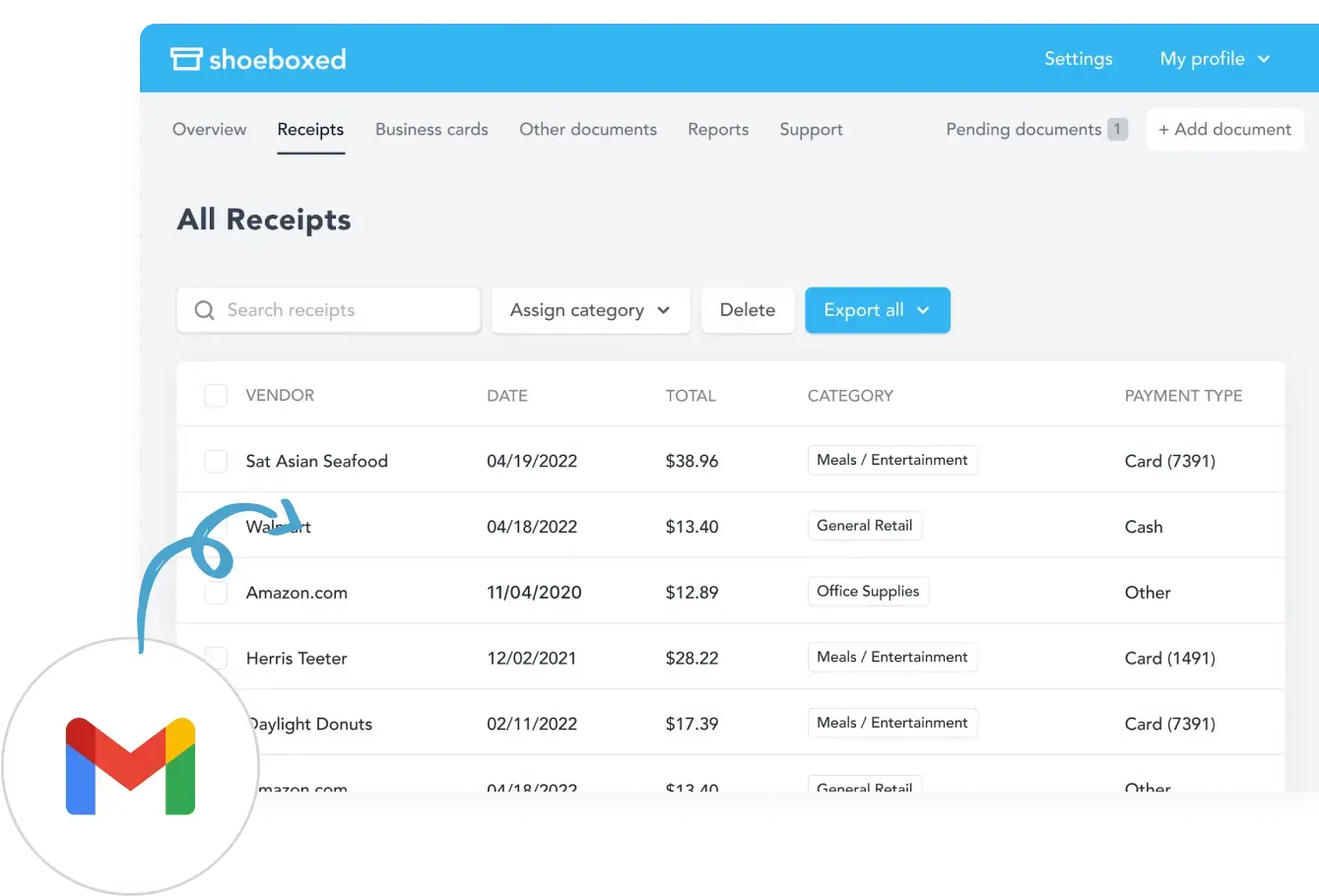
Importing e-receipts to your account is as easy as using Shoeboxed's special Gmail Receipt Sync feature.
Shoeboxed’s Gmail Receipt Sync grabs all receipt emails and sends them to your account for automatic processing! These receipts are then labeled as Sent to Shoeboxed in your Gmail inbox.
In short, Shoeboxed pulls the receipt data from your email, including the vendor, purchase date, currency, total, and payment type, and organizes it in your account.
Your purchases will even come with images of the receipts attached!
Expense reports
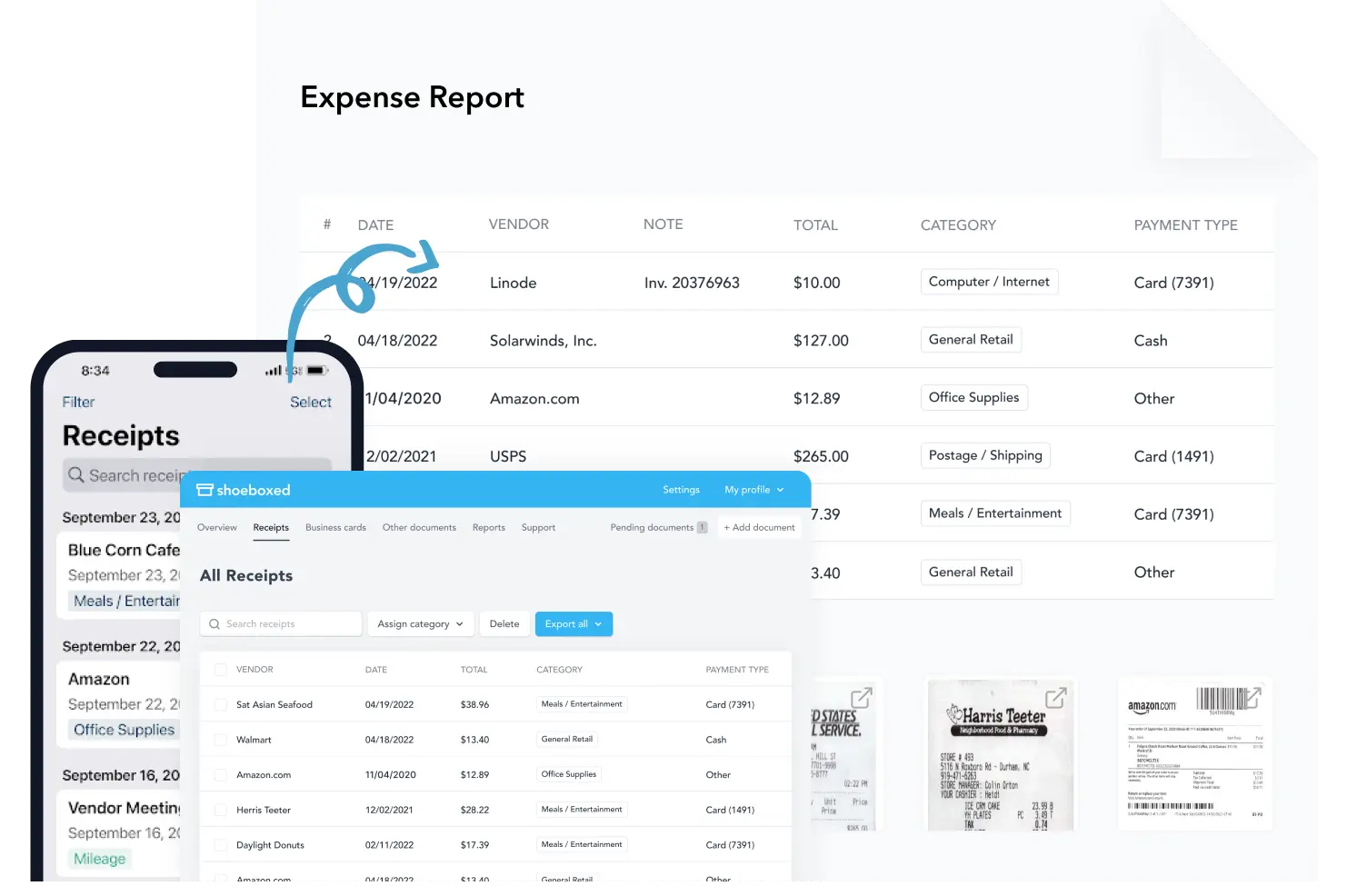
Expense reports let you view all of your expenses in one cohesive document. They also make it simple to share your purchases with your accountant.
You can also choose certain types of receipts to include in your expense report. Select the receipts you want to export and click “export selected.”
Search and filter
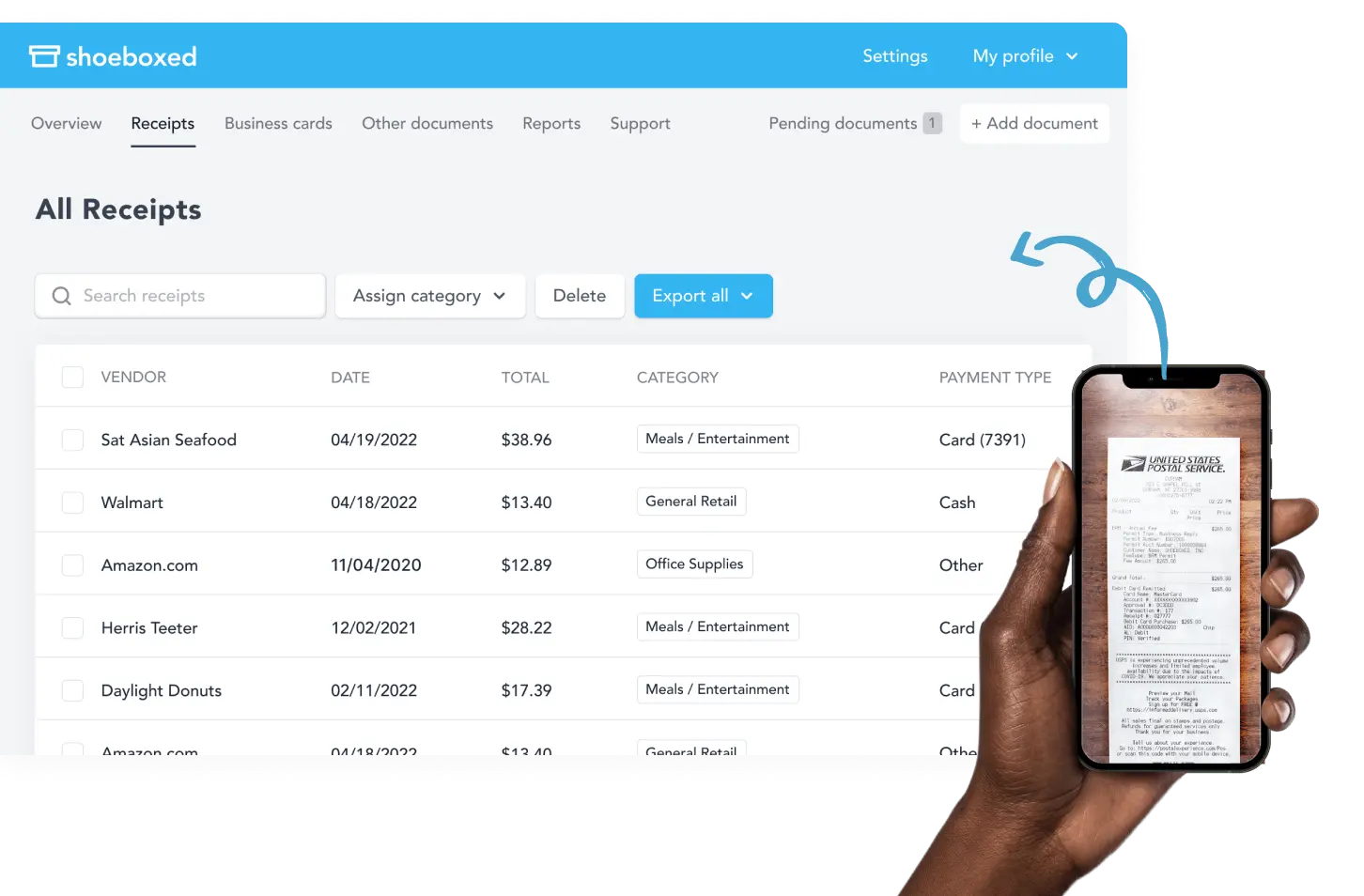
Call up any receipt or warranty in seconds with advanced search features.
Filter receipts based on vendors, date, price, currency, categories, payment type, etc.
Accounting software integrations
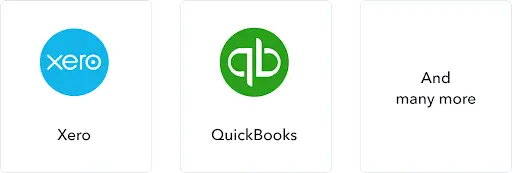
Shoeboxed integrates with 12+ apps to automate the tedious tasks of life, including QuickBooks, Xero, and Wave Accounting.
Unlimited number of free sub-users
You can add an unlimited number of free sub-users to your account, such as family members, employees, accountants, and tax professionals.
Mileage tracker for logging business miles
After you sign up for Shoeboxed, you can start tracking miles in seconds:
Open the Shoeboxed app.
Tap the “Mileage” icon.
Click the “Start Mileage Tracking” button.
And drive!
Shoeboxed tracks your location and miles whenever you start a trip and saves your route as you drive.
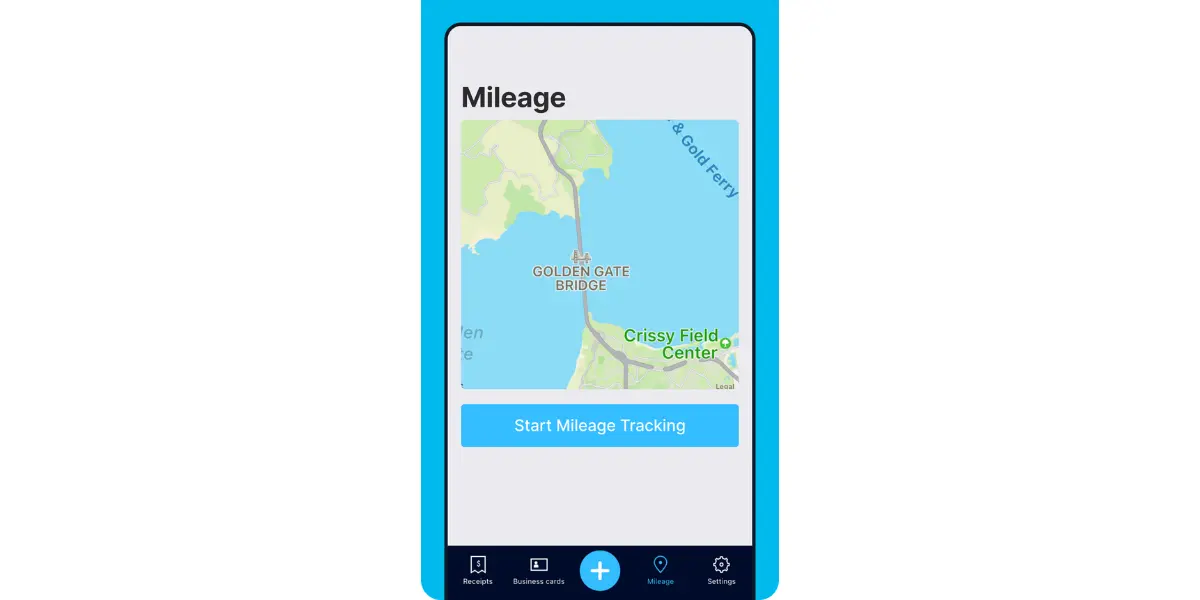
As you make stops at stores and customer locations, you can drop pins to make tracking more precise.
At the end of a drive, click the “End Mileage Tracking” button to create a trip summary. Each summary will include the date, editable mileage and trip name, and your tax-deductible and rate information.
Click “Done” to generate a receipt for your drive and get a photo of your route on the map. Shoeboxed will automatically categorize your trip under the mileage category in your account.
Track mileage with Shoeboxed 🚗
Track mileage using your phone’s built-in GPS for unmatched ease and accuracy. 💪🏼 Try free for 30 days!
Get Started TodayThe Magic Envelope

Outsource your receipt scanning with the Magic Envelope!
The Magic Envelope service is one of Shoeboxed's most popular features, particularly for businesses, as it lets users outsource their receipt management.
When you sign up for a plan that includes the Magic Envelope, Shoeboxed will mail you a pre-paid envelope for you to send your receipts in.
Once your receipts reach the Shoeboxed facility, they’ll be digitized, human-verified, and tax-categorized in your account.
Have your own filing system?
Shoeboxed will even organize your receipts under custom categories. Just separate them into different categories with a paper clip and a note explaining how you want them organized!
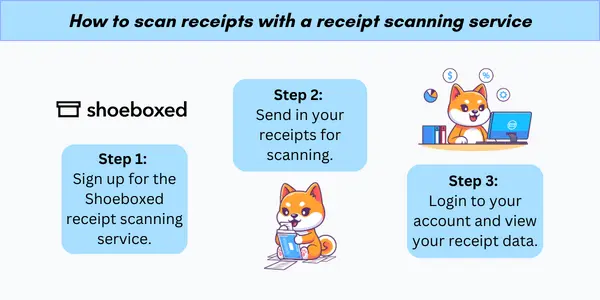
Shoeboxed is an excellent tool to complement or replace your free bill tracker template. By digitizing and organizing your receipts and documents, Shoeboxed makes it easier to manage your financial records.
Shoeboxed integrates seamlessly with various financial management tools and platforms, including Google Sheets, providing an efficient way to keep all your financial data in one place.
The automation capabilities of Shoeboxed ensure that your receipts are accurately categorized and stored, reducing manual entry and the risk of errors.
Stop doing manual data entry 🛑
Outsource receipt scanning to Shoeboxed’s scanning service and free up your time for good. Try free for 30 days!✨
Get Started TodayHow to create a bill tracker template - Google Sheets
Setting up a customized bill tracker in Google Sheets is a good option if you don't want to use premade templates.
Setting up customization
Here’s a step-by-step guide on how to customize your bill tracker and add bills to it:
1. Choose or create a template
Google Sheets templates: You can start with a pre-made Google Sheets bill tracker. To access these, go to Google Sheets, click on "Template Gallery," and select an appropriate template under "Personal" or "Work."
Create from scratch: You can also create a new blank spreadsheet and design your bill tracker from scratch.
2. Define expense categories
Categories: Define categories such as rent, utilities, internet, subscriptions, and miscellaneous.
Columns: Create columns for date, description, amount, category, due date, and status.
3. Add formulas
Total calculations: Use the SUM formula to calculate total expenses. For example, if your amounts are in column C, use =SUM(C2:C100) to calculate the total.
Conditional formatting: Set up conditional formatting to highlight overdue bills. For example, you can use conditional formatting to change the cell color based on the due date.
4. Customize for user preferences
Drop-down menus: Use data validation to create drop-down menus for categories. Select the cells you want to apply the drop-down to, go to Data > Data validation, and enter the list of items.
Charts and graphs: Add charts and graphs to visualize your expenses. Go to Insert > Chart, and choose the chart that best represents your data.
See also: Home Expenses Template: Top 3 Free Templates + Bonus Service
Adding bills to your Google Sheets bill tracker
1. Enter bill details
Date: Enter the date the bill was received.
Description: Briefly describe the bill (e.g., "Internet Bill").
Amount: Enter the amount due on the bill tracker template.
Category: Select the category from the drop-down menu.
Due date: Enter the due date on the bill tracker template.
Pay bills status: Indicate the status of the bill (e.g., "Paid," "Unpaid").
2. Automate recurring bills
Copy rows: For recurring bills, you can copy and paste rows for future months.
Formulas for recurrence: Use formulas to automatically update due dates for recurring bills. For example, if your rent is due on the first of every month, you can set up a formula to add 30 days to the previous due date.
3. Track payments
Update status: When a bill is paid, update the status column to "Paid."
Payment methods: Add a column for payment methods to track how each bill was paid (e.g., Credit Card, Bank Transfer).
4. Monitor and review
Regular review: Regularly review and update your bill tracker template so that all bills are recorded and paid on time.
Set reminders: Use Google Sheets and Google Calendar for upcoming due dates.
Customizing a bill tracker in Google Sheets and adding bills can greatly enhance your ability to manage and track expenses. By setting up a well-organized or automated system, you can ensure timely payments, avoid late fees, and maintain better control over your finances.
Using the powerful advanced Google Sheets features, such as real-time collaboration, automated calculations, and conditional formatting, to create an efficient and user-friendly bill-tracking system.
Frequently asked questions
How can I customize a free bill tracker template in Google Sheets?
Customizing a bill tracker template in Google Sheets is easy. Open the template and use the built-in tools to modify columns and rows according to your needs. You can add new categories, change formatting, and include additional fields like payment methods or notes.
Google Sheets allows for easy drag-and-drop adjustments and offers various formatting options under the Format menu. You can use Google Sheets’ built-in functions and scripts for more advanced customization.
Can I set up automatic reminders for due dates in my bill tracker template?
You can set up automatic reminders for due dates in Google Sheets. One way to do this is using Google Sheets' conditional formatting and Google Calendar integration. You can highlight upcoming bills and due dates using conditional formatting rules and set up Google Calendar events to remind you of these due dates.
In conclusion
Using a bill tracker template in Google Sheets can significantly simplify managing your finances. These templates provide clear, organized structures for tracking bill payments so you never miss a due date.
Whether you choose a Google Sheets bill tracking template or automate expense and bill tracking with Shoeboxed, these tools will help you stay on top of your bills and maintain financial
Caryl Ramsey has years of experience assisting in different aspects of bookkeeping, taxes, and customer service. She uses a variety of accounting software for setting up client information, reconciling accounts, coding expenses, running financial reports, and preparing tax returns. She is also experienced in setting up corporations with the State Corporation Commission and the IRS.
About Shoeboxed!
Shoeboxed is a receipt scanning service with receipt management software that supports multiple methods for receipt capture: send, scan, upload, forward, and more!
You can stuff your receipts into one of our Magic Envelopes (prepaid postage within the US). Use our receipt tracker + receipt scanner app (iPhone, iPad and Android) to snap a picture while on the go. Auto-import receipts from Gmail. Or forward a receipt to your designated Shoeboxed email address.
Turn your receipts into data and deductibles with our expense reports that include IRS-accepted receipt images.
Join over 1 million businesses scanning & organizing receipts, creating expense reports and more—with Shoeboxed.
Try Shoeboxed today!



