Question: How do I export to PDF, CSV and QuickBooks Online?
Answer:
You can now export to CSV, PDF and Quickbooks Online from the main receipts table.
Note: PDF exports must contain fewer than 450 receipts or the file will be too large to generate
Here's how:
Step 1. Log into your account and click on Receipts.

Step 2. To create a report containing all receipts, click on the first tick-box next to the Vendor column.
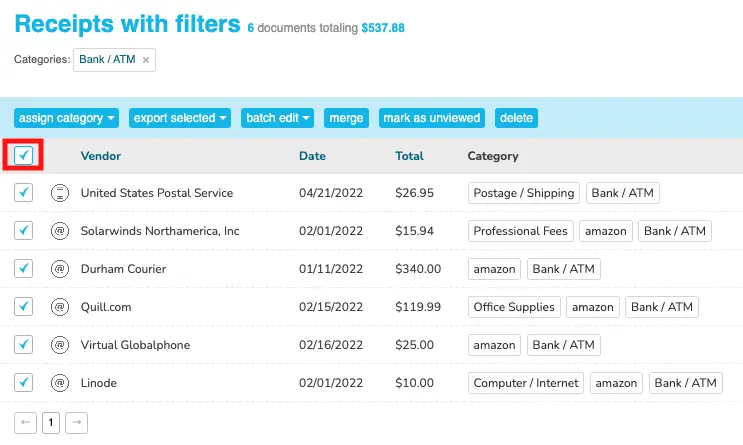
Step 3. Click on the link Select all X number of documents that match this filter.
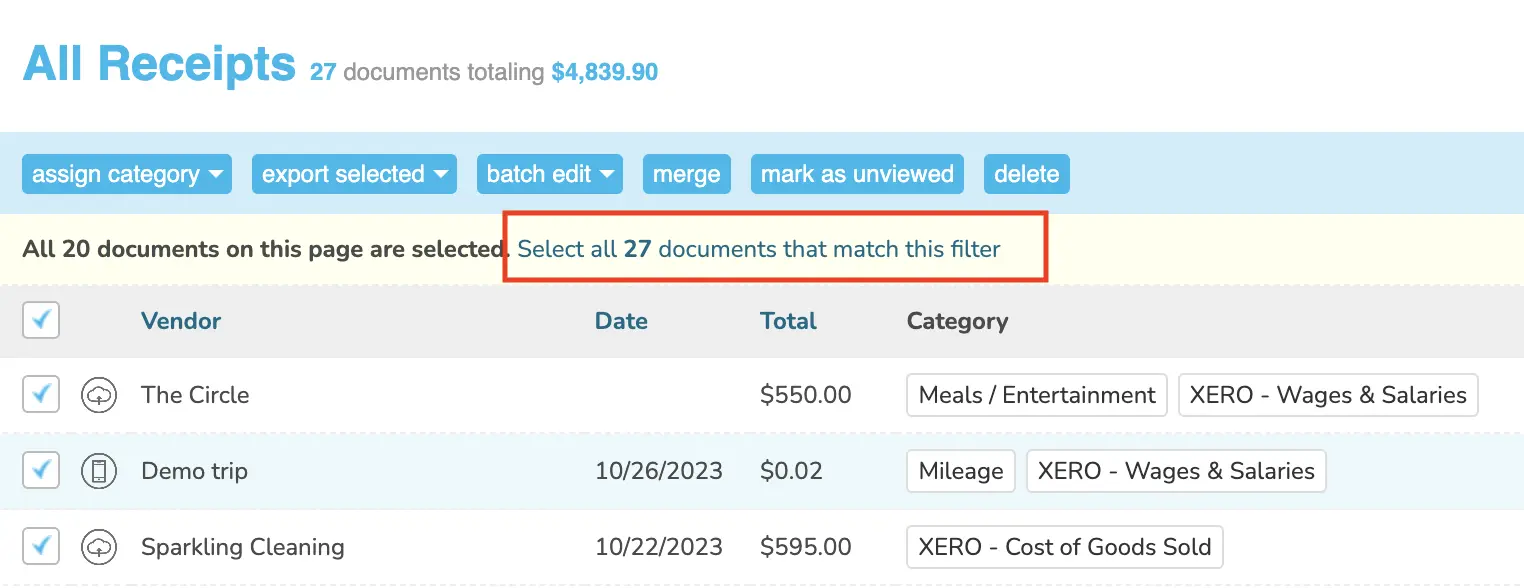
Step 4. To create a report containing only select receipts, use the filters as usual or simply select the checkboxes next to the receipts you want to export, then select export selected.
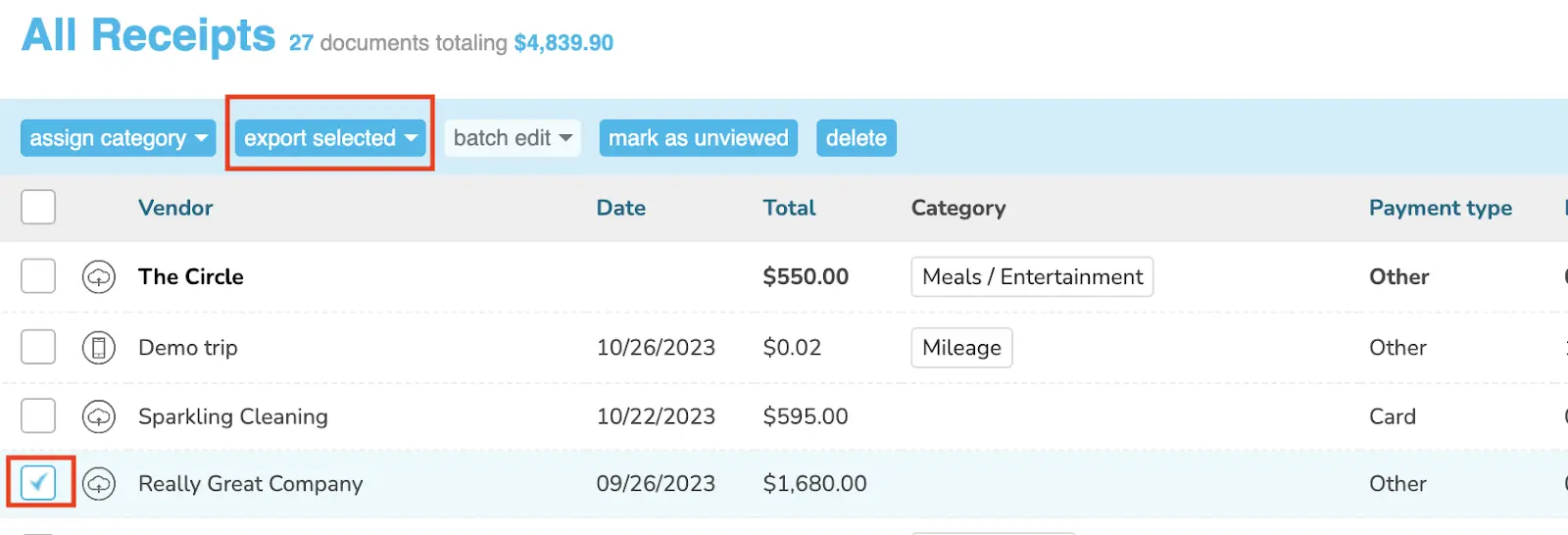
Step 5. Choose the export type (PDF, CSV, QuickBooks Online) and follow the prompts.
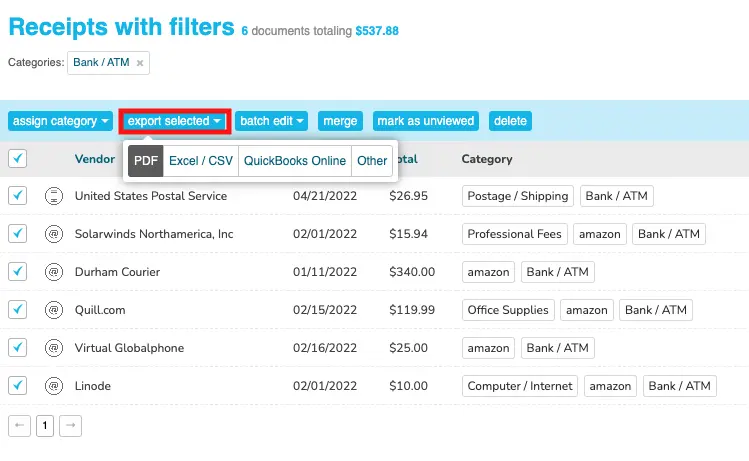
👉 Visit Shoeboxed's Knowledge Base for more information on how to use Shoeboxed like a pro!
About Shoeboxed!
Shoeboxed is a receipt scanning service with receipt management software that supports multiple methods for receipt capture: send, scan, upload, forward, and more!
You can stuff your receipts into one of our Magic Envelopes (prepaid postage within the US). Use our receipt tracker + receipt scanner app (iPhone, iPad and Android) to snap a picture while on the go. Auto-import receipts from Gmail. Or forward a receipt to your designated Shoeboxed email address.
Turn your receipts into data and deductibles with our expense reports that include IRS-accepted receipt images.
Join over 1 million businesses scanning & organizing receipts, creating expense reports and more—with Shoeboxed.
Try Shoeboxed today!



