Question: How do I export my receipts into a CSV/Excel file?
Answer: In addition to just creating reports, CSV files are accepted by many programs and tools as a way to import information from your Shoeboxed account!
Note: A CSV file is one with Comma-Separated-Values. This is a common import file type to many accounting and financial software. When creating this export, select what character you would like to be placed between each value/column (delimiter). Then, when you go to import this, enter the same character as the delimiter and your software will automatically pull your information into proper rows and columns.
Here's how to export your Shoeboxed receipts into a CSV or Excel file:
Step 1. Log into your account and click on Receipts.

Step 2. Check the boxes next to the receipts you want to export, click the Choose Action drop-down menu and select Export Selected Receipts.
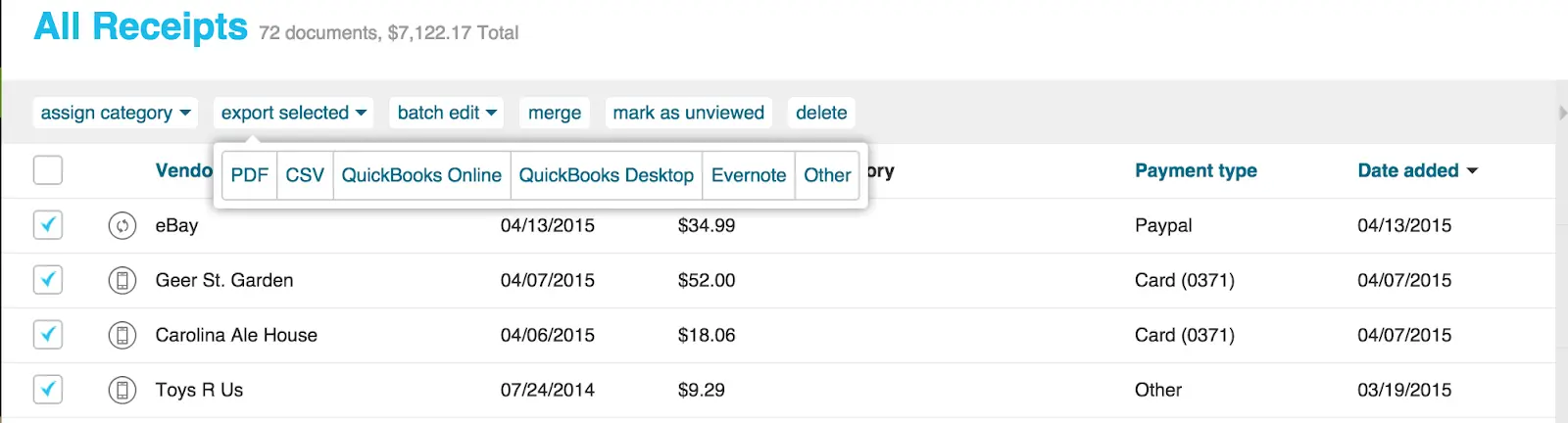
Step 3. You will be prompted to enter your email address. The report will be run, and then it will be sent to your email address.

👉 Visit Shoeboxed's Knowledge Base for more information on how to use Shoeboxed like a pro!
About Shoeboxed!
Shoeboxed is a receipt scanning service with receipt management software that supports multiple methods for receipt capture: send, scan, upload, forward, and more!
You can stuff your receipts into one of our Magic Envelopes (prepaid postage within the US). Use our receipt tracker + receipt scanner app (iPhone, iPad and Android) to snap a picture while on the go. Auto-import receipts from Gmail. Or forward a receipt to your designated Shoeboxed email address.
Turn your receipts into data and deductibles with our expense reports that include IRS-accepted receipt images.
Join over 1 million businesses scanning & organizing receipts, creating expense reports and more—with Shoeboxed.
Try Shoeboxed today!



