Question: How Do I Import my Business Card Contacts into Google Contacts or Gmail?
Answer:
Step 1. Log into your account and select Business Cards.
Step 2. Create a report containing all business cards, select the first tick-box next to the Vendor column.
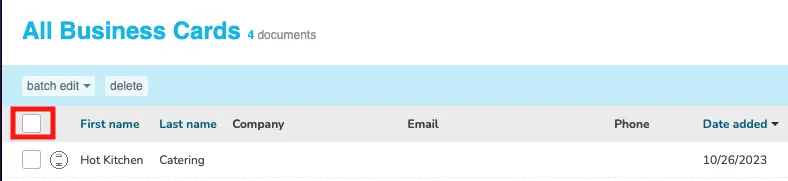
Step 3. Select Export Selected and then select Excel\CSV

Step 4. Use a text editor and delete the first 3 lines which will result in having the headers at the beginning of the file.

Step 5. Log into your Gmail account and go to your Contacts.
Step 6. Choose Import on the left hand side, choose Select File and select the CSV file you downloaded from Shoeboxed.
Step 7. Click Upload to complete the import.
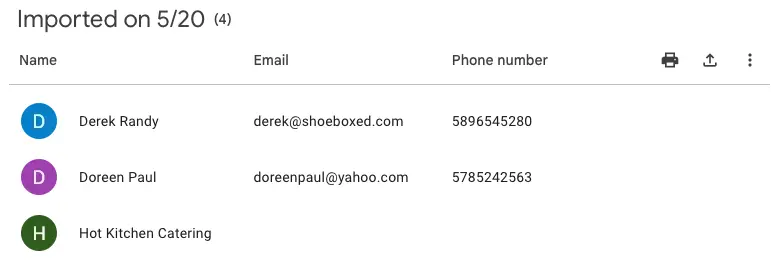
👉 Visit Shoeboxed's Knowledge Base for more information on how to use Shoeboxed like a pro!
About Shoeboxed!
Shoeboxed is a receipt scanning service with receipt management software that supports multiple methods for receipt capture: send, scan, upload, forward, and more!
You can stuff your receipts into one of our Magic Envelopes (prepaid postage within the US). Use our receipt tracker + receipt scanner app (iPhone, iPad and Android) to snap a picture while on the go. Auto-import receipts from Gmail. Or forward a receipt to your designated Shoeboxed email address.
Turn your receipts into data and deductibles with our expense reports that include IRS-accepted receipt images.
Join over 1 million businesses scanning & organizing receipts, creating expense reports and more—with Shoeboxed.
Try Shoeboxed today!



