Question: How do I integrate my Shoeboxed and Xero accounts?
Answer:
Before you start it is a good idea to remove the default Shoeboxed set categories first.
Your Shoeboxed account directly integrates with Xero. Want to connect the two?
Instructions for Shoeboxed's Direct Integration with Xero
By default you will be able to export your documents as draft bills, but you will have the option to choose to export as approved bills.
Note: your Xero user needs Xero Standard privileges with Non Cash Coding and No Reports, as a minimum Xero privileges required for the integration.
Xero integration requires 3 main steps:
Step 1. Importing Your Xero Chart of Accounts.
Step 2. Categorizing your receipts.
Step 3. Exporting Receipts.
Importing Your Xero Chart of Accounts:
Step 1. Select Export All from the Receipts tab then choose Other.
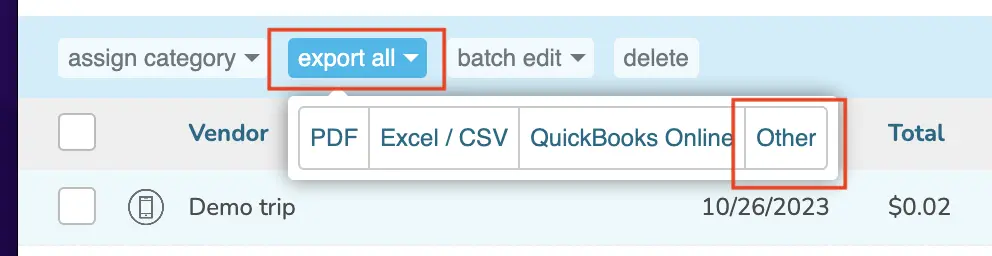
Step 2. From the Shoeboxed Export Expense page select the check box next to Send to Xero.
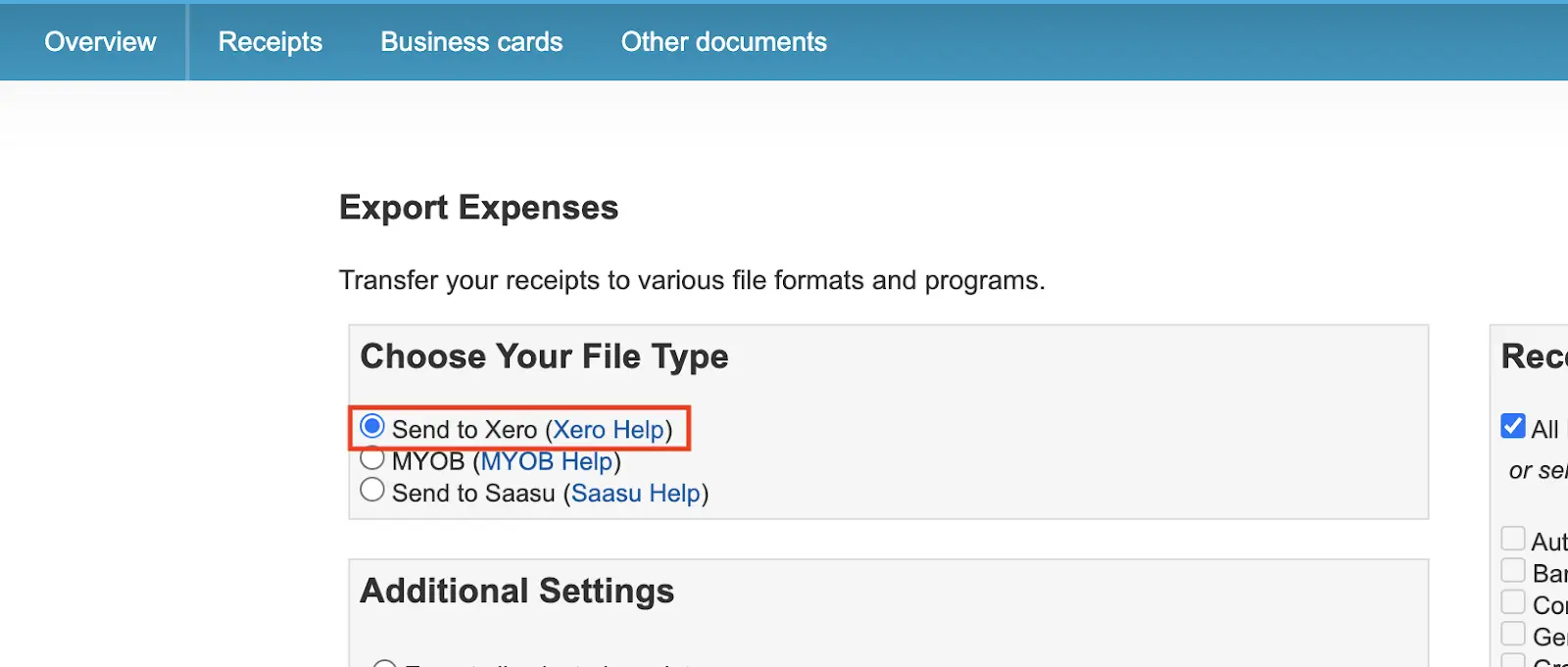
Step 3. Choose your additional settings and date range if applicable.
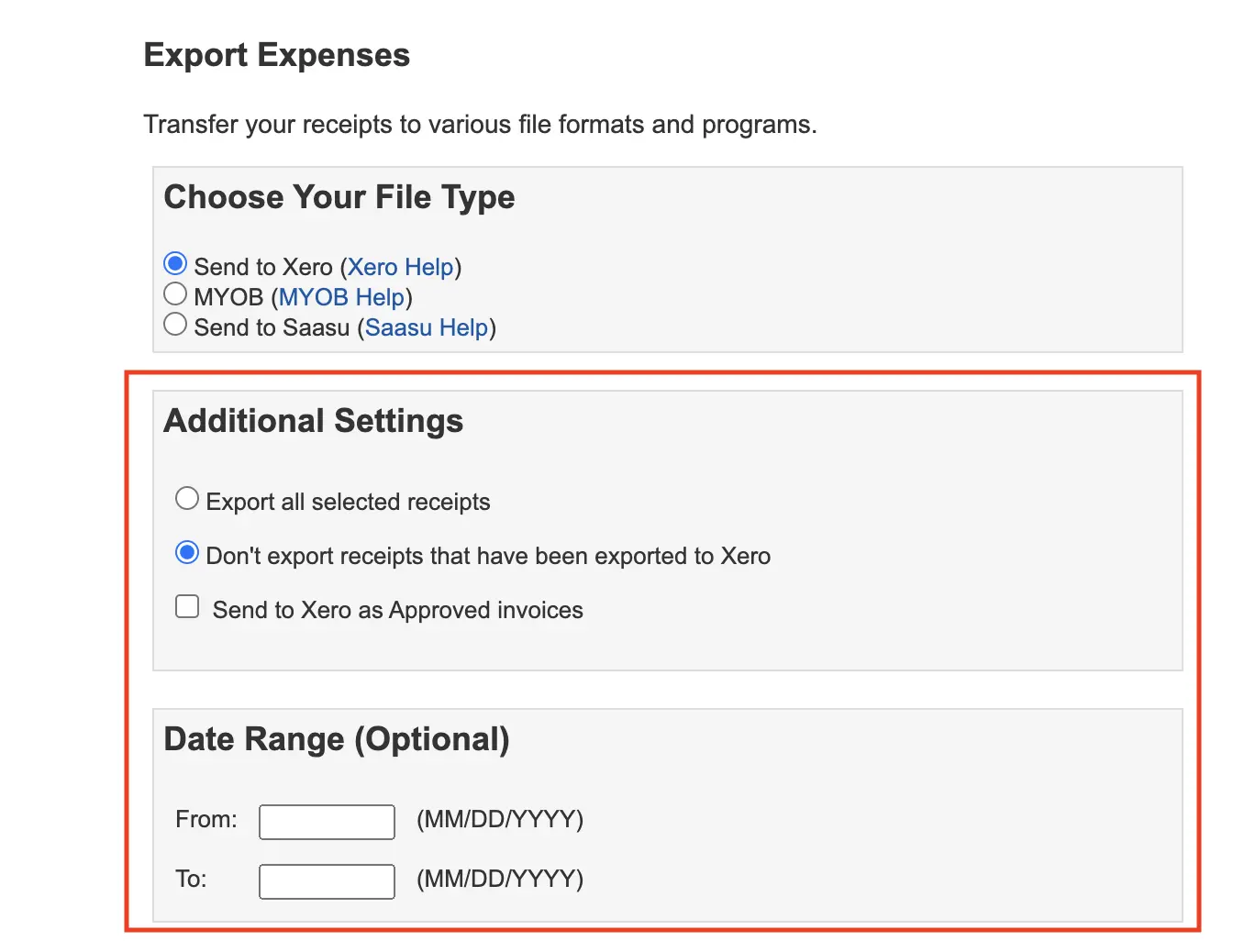
Step 4. Authenticate with your Xero account.
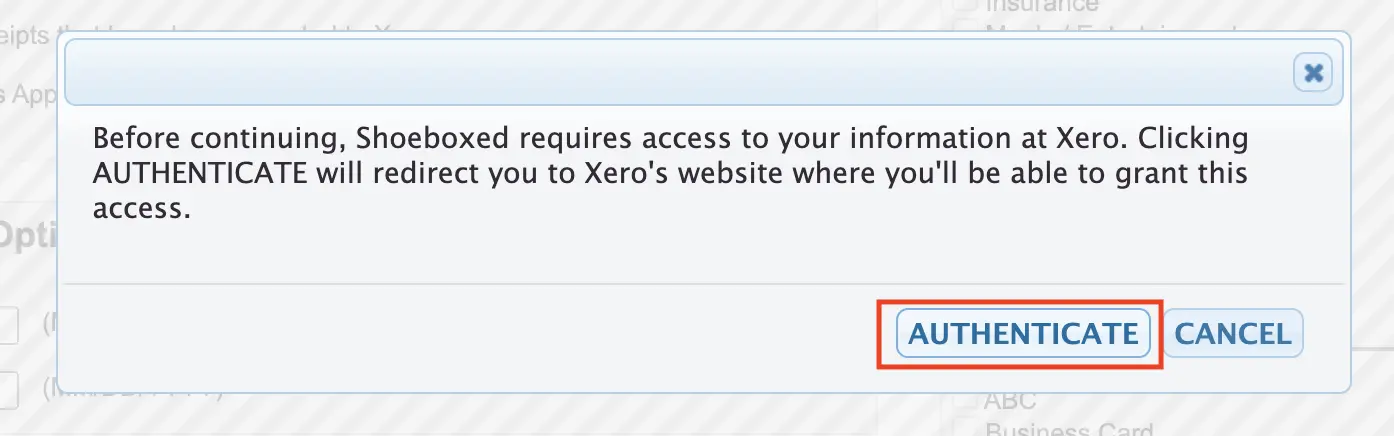
Step 5. Once you have entered your credentials you will be able to choose a respective Xero account.
Once done you will see the number of account categories that are successfully imported.
Note: Shoeboxed will not import any accounts that don't have a corresponding Account Code.
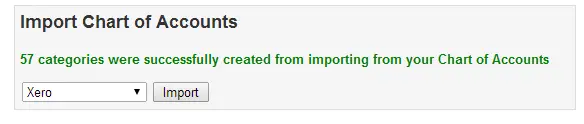
Categorizing your Receipts.
Step 1. Go to your receipts tab and then start categorizing your receipts using the Xero chart of accounts category (you will notice that there's the word "Xero" in front).
Step 2. You can use the Vendors filter to select vendors that belong to the same category and make sure that all items are displayed. Select all by ticking the checkbox on the top left hand side and assign a particular category.
Step 3. While you are categorizing your documents, you will notice a pop up box asking you if you would like to create rules for future receipts with the same vendors to be allocated the same particular category.
Exporting Receipts as draft bills:
Step 1. Select Export All and choose Other under the receipts tab.
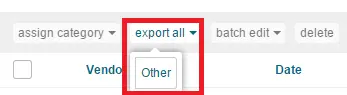
Alternatively you can select the individual receipts you want exported and choose the Export Selected button.
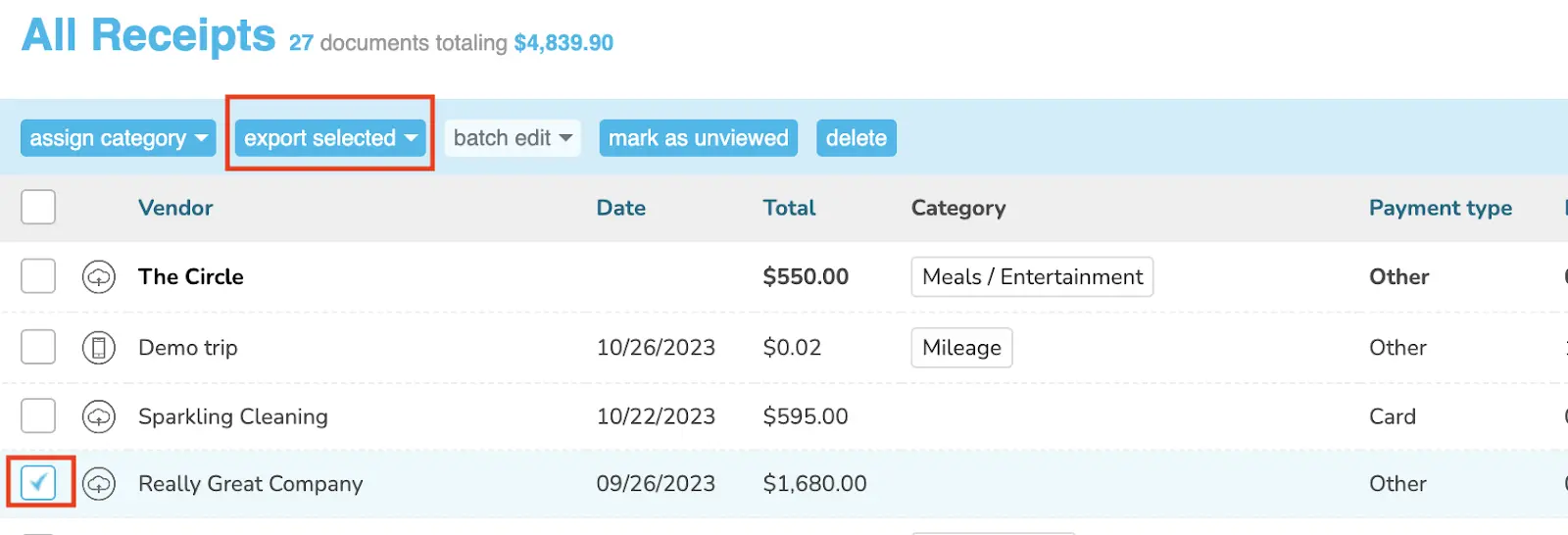
Step 2. Either option will take you to the Export Expenses page. Select Send to Xero.
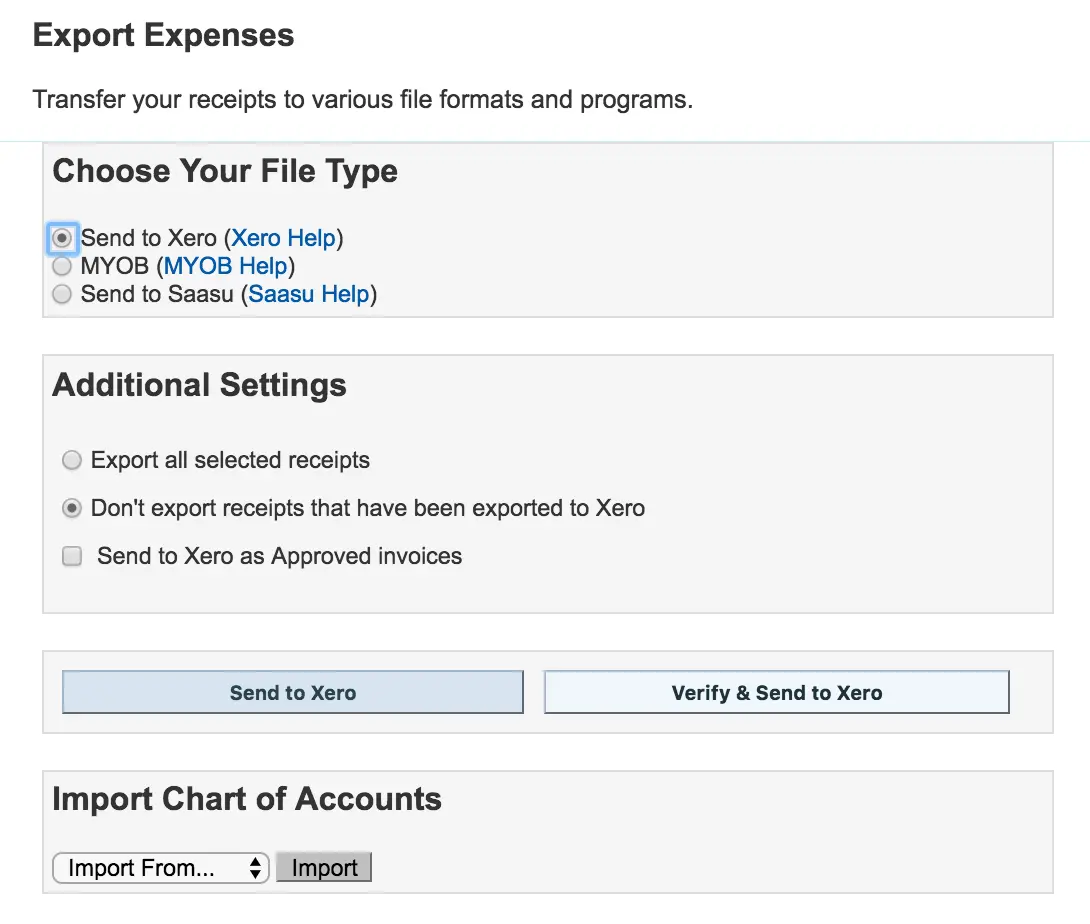
By default the option “Don't export receipts that have been exported to Xero” is chosen where the system will pick only documents that haven't been exported.
If you want to export receipts that were previously exported, please use the Export all selected receipts option.
If you want to export within a date range, you can use the Date Range feature in the “Export Expenses” page itself.
Note: The Date Range is based on the date of issue of the receipt
Step 3. You can either use the Send to Xero button but we recommend using the Verify & send to Xero. The verification page provides an easy way to check and recode your receipts or add any missing codes before exporting.

Click on Continue.
If you click Send to Xero, you will skip the verification stage. Otherwise, you will be taken to this screen where you can add categories or modify them.
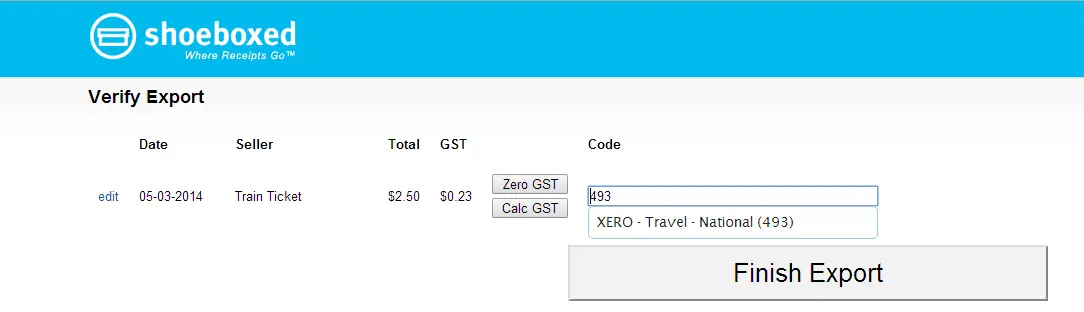
During the verification process, if you notice any yellow flag you can safely ignore them as they are only for information about the gst, but if there's a red flag this means that the GST amount is more than 10%. Please use the (Calc GST) button to correct it before exporting as Xero doesn't allow any items with GST higher than 10%.
Step 4. Click the Finish Export button where you will be taken back to the export screen with a summary of how many receipts were successfully exported.

By default, your receipts will be exported as Draft bills.
You can access draft bills either from the Invoices Owed to you section from the Xero dashboard or from the menu bar (Accounts>>Purchases>>Bills).
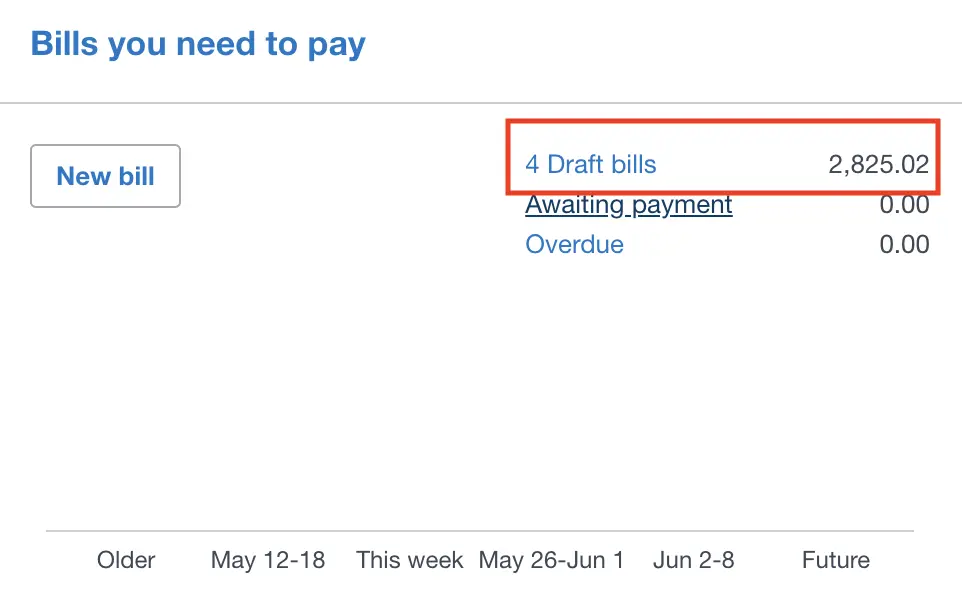
In order to view the image, select Go to Shoeboxed.
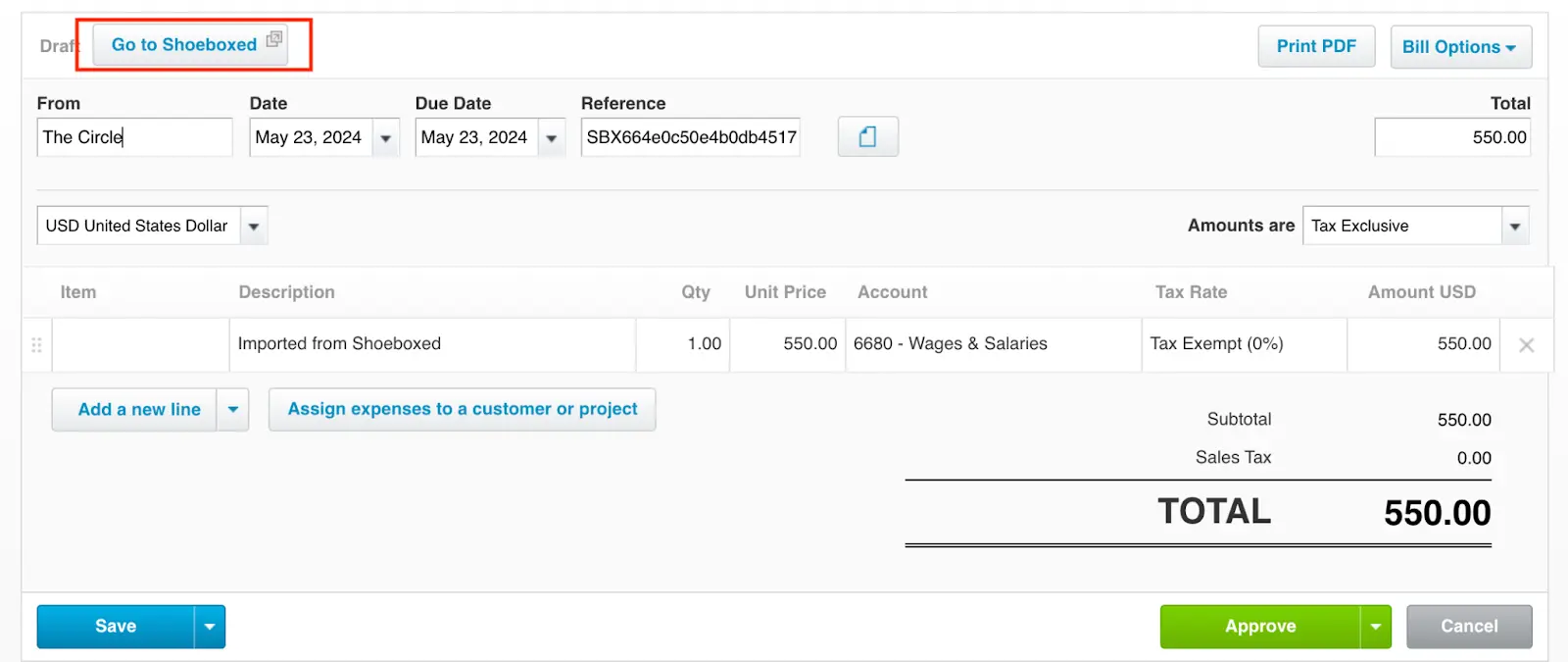
Step 5. Export to Xero as Approved bills
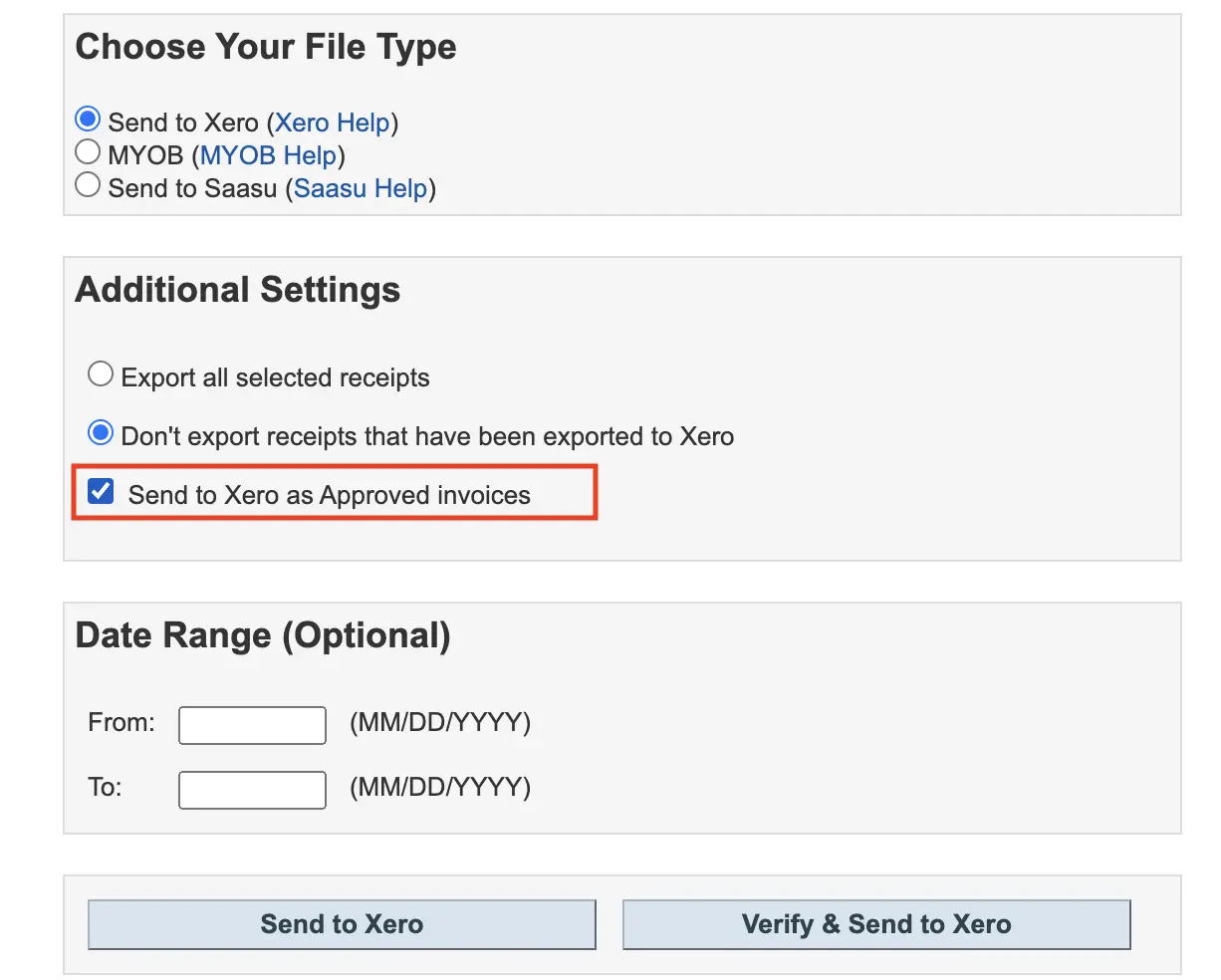
During the process of exporting to Xero, please tick the check box of (Send to Xero as Approved invoices).
Note: that to export as approved bills it is mandatory to have a Xero category for all your receipts. Keep in mind the (Verify & Send to Xero) process where you can quickly categorize your receipts if it's missing.
👉 Visit Shoeboxed's Knowledge Base for more information on how to use Shoeboxed like a pro!
About Shoeboxed!
Shoeboxed is a receipt scanning service with receipt management software that supports multiple methods for receipt capture: send, scan, upload, forward, and more!
You can stuff your receipts into one of our Magic Envelopes (prepaid postage within the US). Use our receipt tracker + receipt scanner app (iPhone, iPad and Android) to snap a picture while on the go. Auto-import receipts from Gmail. Or forward a receipt to your designated Shoeboxed email address.
Turn your receipts into data and deductibles with our expense reports that include IRS-accepted receipt images.
Join over 1 million businesses scanning & organizing receipts, creating expense reports and more—with Shoeboxed.
Try Shoeboxed today!



