Question: How do I integrate my Shoeboxed and Salesforce accounts?
Answer:
Step 1. Log into your account and click on Receipts.

Step 2. To create a report containing all receipts, click on the first tick-box next to the Vendor column.
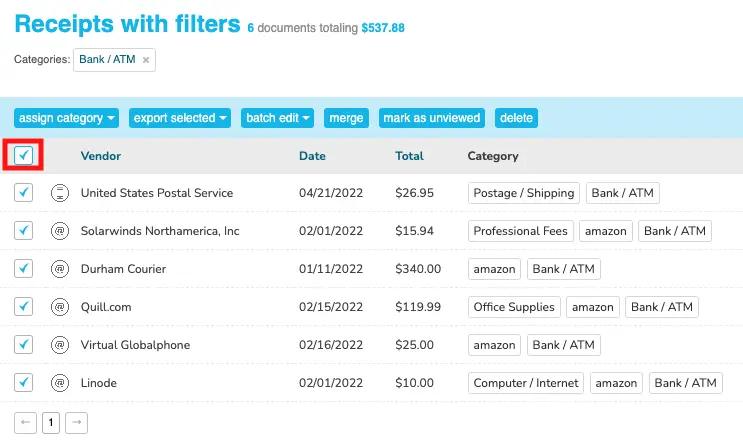
Step 3. Click on the link Select all X number of documents that match this filter.
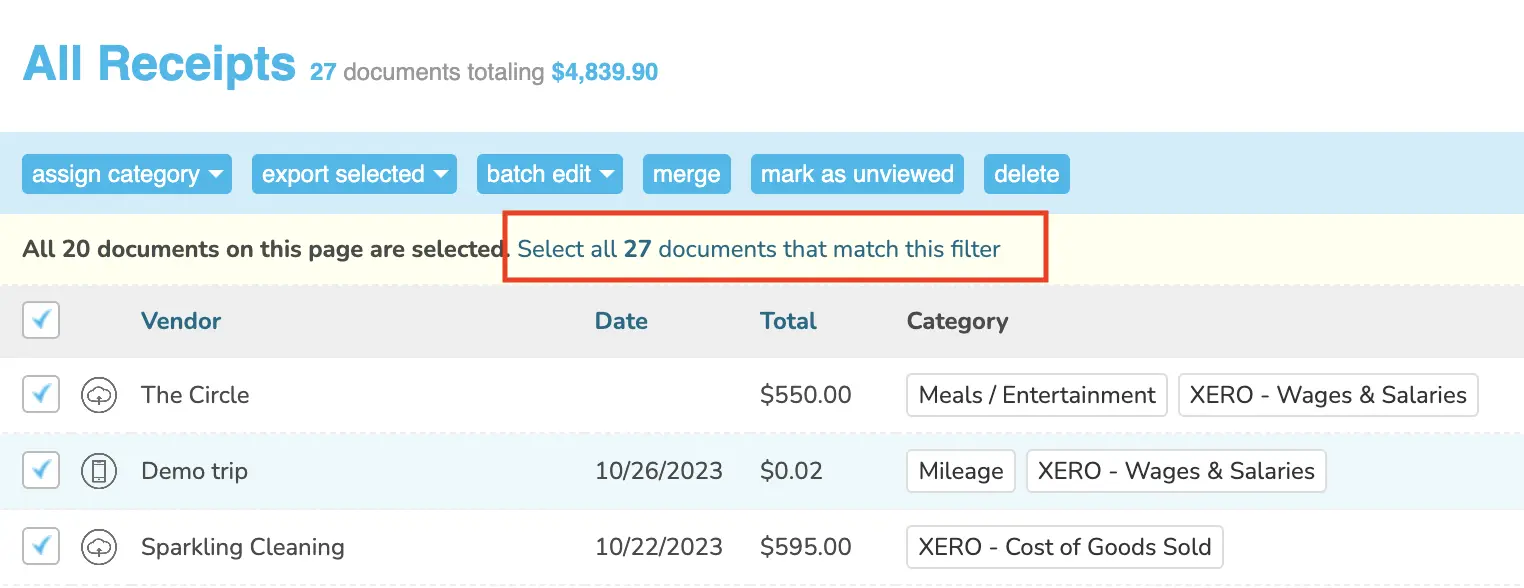
Step 4. To create a report containing only select receipts, use the filters as usual or simply select the checkboxes next to the receipts you want to export, then select export selected.
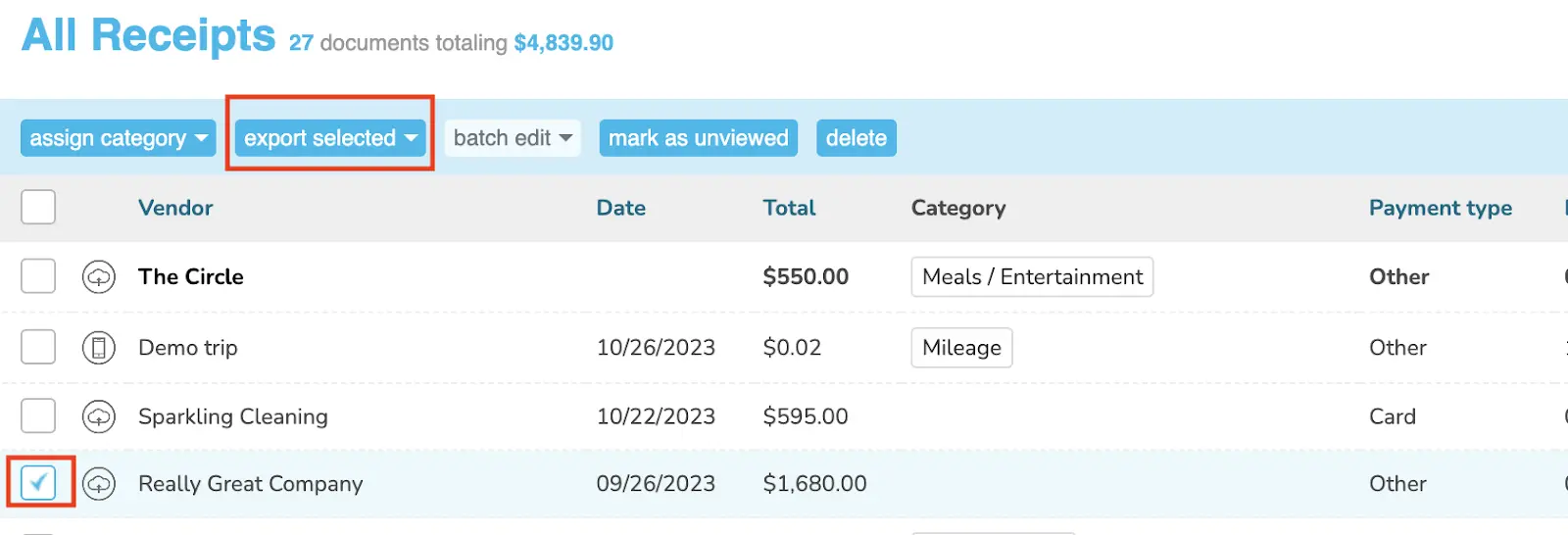
Step 5. Choose export selected then CSV.
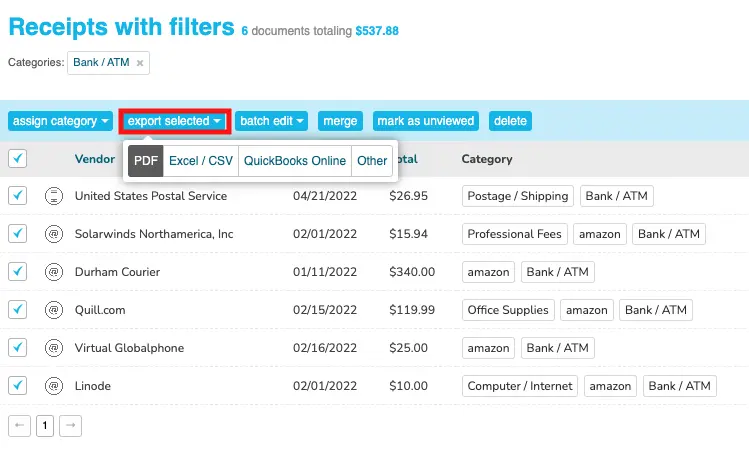
Import as Leads
To import as Leads, go to the Leads tab in Salesforce and select Import to import your contacts.
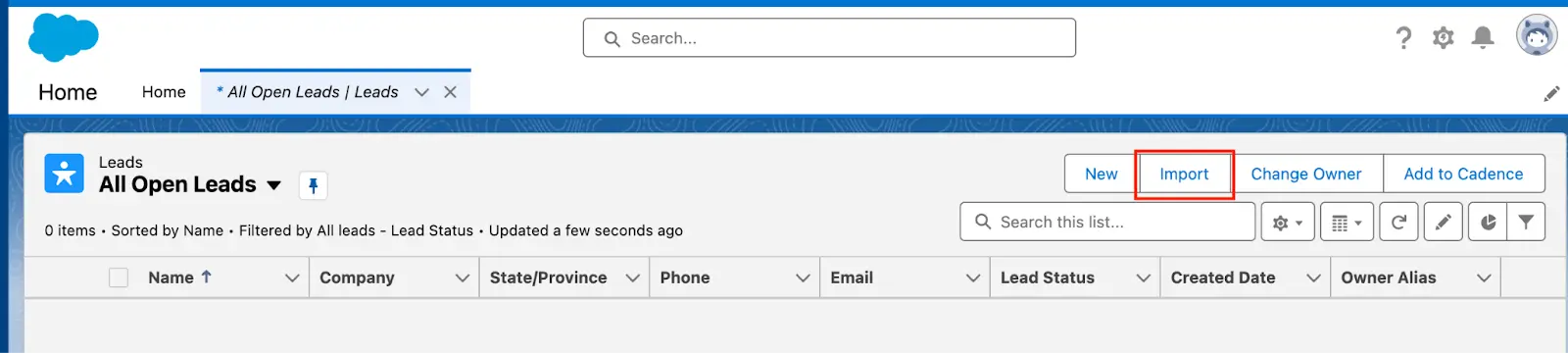
Import as Companies & Contacts:
To import as Companies & Contacts, go to the Contacts tab in Salesforce and use the Import Wizard to import your contacts.
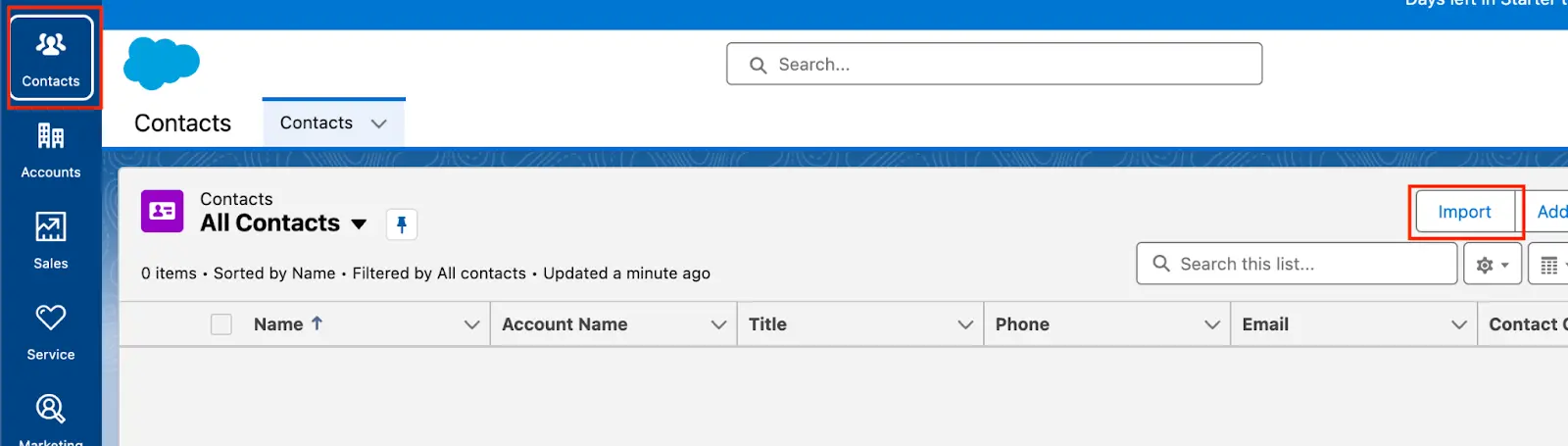
👉 Visit Shoeboxed's Knowledge Base for more information on how to use Shoeboxed like a pro!
About Shoeboxed!
Shoeboxed is a receipt scanning service with receipt management software that supports multiple methods for receipt capture: send, scan, upload, forward, and more!
You can stuff your receipts into one of our Magic Envelopes (prepaid postage within the US). Use our receipt tracker + receipt scanner app (iPhone, iPad and Android) to snap a picture while on the go. Auto-import receipts from Gmail. Or forward a receipt to your designated Shoeboxed email address.
Turn your receipts into data and deductibles with our expense reports that include IRS-accepted receipt images.
Join over 1 million businesses scanning & organizing receipts, creating expense reports and more—with Shoeboxed.
Try Shoeboxed today!



