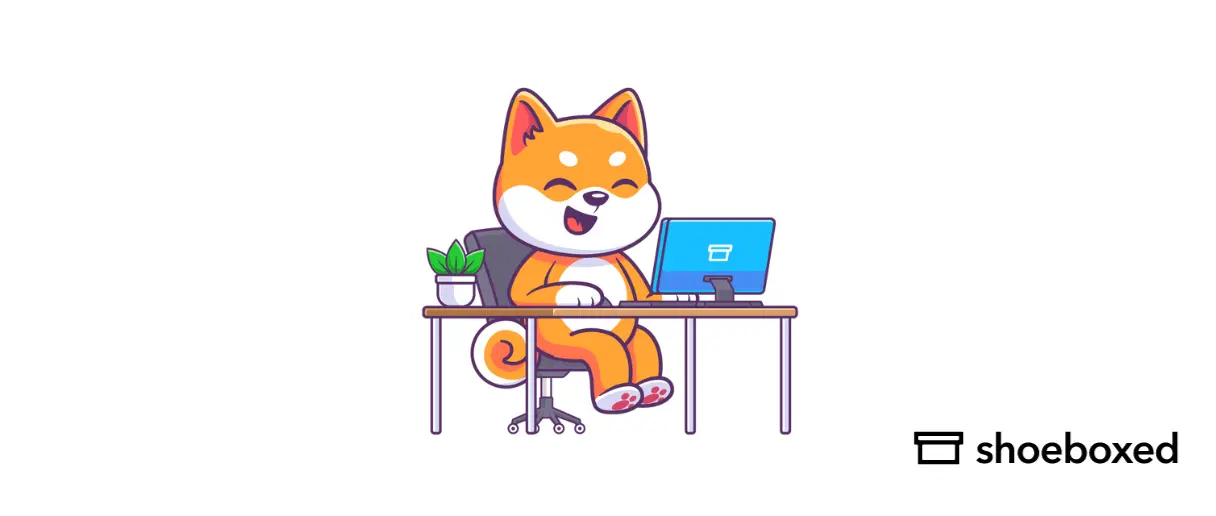If you are a QuickBooks user, you’ve probably heard of QuickBooks Online Accountant, the new feature that allows users to access and enjoy your ProAdvisor benefits, manage and handle QuickBooks Online clients, and work with other company members.
This article will introduce how to use Quickbooks Online Accountant. We cover what it is and how it can benefit your business, and we’ll also share some bonus tips and learning resources so you can make the most out of this new feature.
What is QuickBooks Online Accountant?
QuickBooks Online Accountant is a cloud-based accounting management software for any bookkeeping in any industry.
It helps in-house and virtual bookkeepers and accountants compile client transactions, review their books, and make adjustments. This program is free for accounting professionals, and when you sign up, you’re eligible to join the QuickBooks Online ProAdvisor program. QuickBooks Online Accountant features bookkeeping for your company built around QuickBooks Online Advanced and client tools, making it a one-stop software to meet all your bookkeeping needs.
Turn receipts into data for tax time ✨
Try Shoeboxed’s systematic award-winning approach to receipt tracking for tax season. Try free for 30 days!
Get Started TodayHow using QuickBooks Online Accountant benefits your business
QuickBooks Online Accountant provides users with a comprehensive range of benefits, from enjoying ProAdvisor benefits, managing and handling QuickBooks Online clients, and cooperating with other teammates from anywhere. Whether you require cloud-based client work or seek accounting courses and certification, QuickBooks Online Accountant is designed to fulfill all your business requirements, adapting to the evolving landscape of small businesses over time.
How to use QuickBooks Online Accountant
To help you better visualize how to use QuickBooks Online Accountant, we’ve gathered some tutorial videos below.
This first video explains some simple steps to help you get started with QuickBooks Online Accountant.
Introduction to QuickBooks Online Accountant1. Manage your clients
There’s a lot you can do to manage your work and your clients all in one place. Let’s get started with clients.
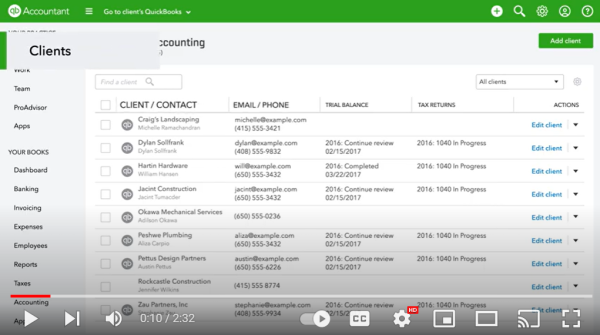
When you click the “Clients” button, you can access and organize all your clients’ information. Click the client’s name to see more details, including notes from you and your team, and shared documents. You can also access your clients’ Quickbook online directly from the client list. Just click the Quickbooks icon or select it from the menu.
2. Manage your firm’s work
Quickbooks Online Accountant isn’t just for managing your clients’ work. You can manage your firm’s work from start to finish as well. Click “Work” to see an overview of the tasks coming up for your firm, all organized by the due date. You can easily create and assign projects and tasks, stay informed and track progress in real-time so you’re on top of your deadlines.
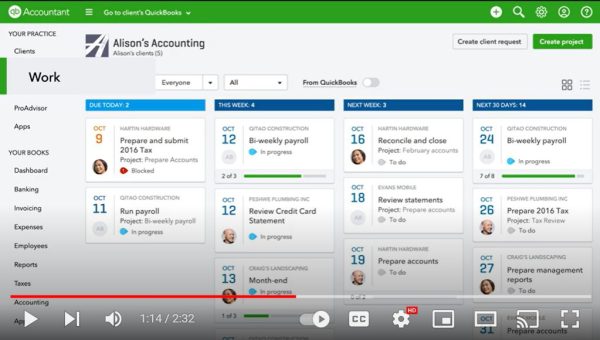
You can also send messages and share documents securely with your clients. With teams, you can add staff members to your Quickbooks Online Accountant team. Not everyone in your team does the same work, so you can restrict clients’ access and administrative tasks.
3. Join the ProAdvisor program
QuickBooks Online Accountant comes with a free ProAdvisor Program membership that helps accounting professionals grow their practices. Once you sign up for the program, you’ll receive unlimited Quickbooks support and access to training and certification to help your firm succeed.
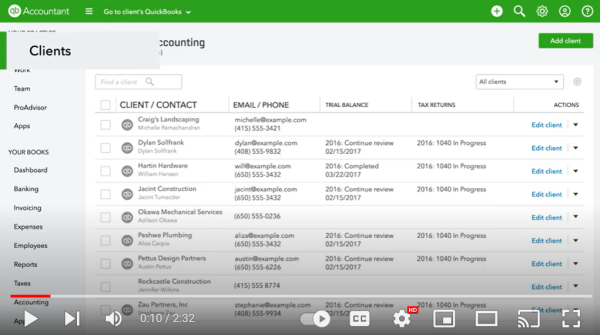
4. How to use Quickbook apps
Quickbook apps add-ons can help boost your and your clients’ productivity. You can view, access, and add apps to your firm and your clients.
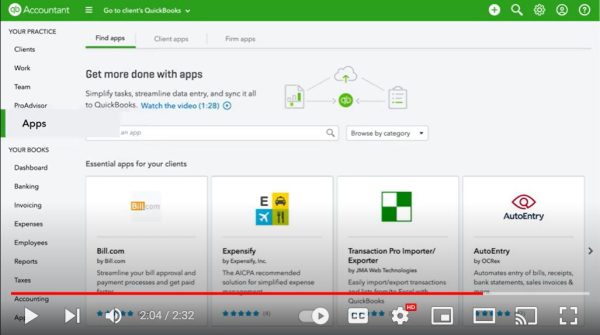
5. Troubleshooting Quickbooks Online Accountant
Still having trouble using the feature? Check this video for the Quickbooks Online Accountant troubleshooting.
QuickBooks Online Complete TutorialYou can also have a look at the QuickBooks Online Accountant guideline that explains each task thoroughly and provides detailed illustrations for each process.
QuickBooks Online Accountant tips and tricks
1. Use ProAdvisor
The QuickBooks Intuit Package comes with the ProAdvisor feature, which connects you with a local accountant (depending on your location) to help you get up and run the software if needed. You can also consult them on issues like tax requirements, offset expenses, and business structure.
2. Reconcile on QuickBooks
One of the essential QuickBooks tips that simplify your work is constant reconciliation. By reconciling your accounts regularly, you always have a broad view of your financial situation. You can simply check that a statement or payment remittance matches your QuickBooks whenever you receive one. This includes all statements, including those for bank account transaction, credit cards, and loans.
2. Secure your data with QuickBooks
Securing your data is as integral as running your business. And QuickBooks can help you with that! With QuickBooks Online, you can set up an automatic schedule to back up your data on the cloud system or have it backed up automatically. Otherwise, you can integrate QuickBooks with your backup solution for extra security.
3. Customize your QuickBooks layout
The latest version of QuickBooks offers users a customizable interface. If you are more familiar with the previous layout or simply want to create an interface that suits you best, all you need to do is go to Setting>Custom form styles
4. Set up memorized transactions
A simple practice that can make your work much simpler and faster is to set up memorized transactions on QuickBooks. You can utilize these to pay monthly bills or send off monthly invoices to your clients, which can help you save a lot of time and effort and avoid making mistakes. To enable that feature, click on Lists>Memorized Transaction List>Memorized Transaction>New Group and set up the transactions you want to memorize.
QuickBooks Online Accountant learning resources and certification
Besides providing users with a helpful accounting tool, QuickBooks Online Accountant offers professional training for future accountants and bookkeepers. Users can choose to learn from videos, webinars, virtual conferences, and in-person events to improve their knowledge and skills and gain confidence from first-hand experience.
1. QuickBooks Accountant University
QuickBooks Accountant University is a step-by-step program that offers users flexible courses and concrete results in bookkeeping and accounting. This program provides free access to actionable, live training lessons taught by Advanced Certified ProAdvisors and all the study materials you need in your learning.
Moreover, you can pick your favorite learning method, from webinars to virtual conferences to in-person events, and earn CPE (Continuing Professional Education) credits. Check upcoming events and on-demand training here.
2. QuickBooks Certification
QuickBooks Online Accountant offers accounting professionals free training, exams, and certification. Through exams, you can gain valuable skills to provide better services for your clients and earn credentials that keep your practice growing as well. You can find exams and get your certifications here.
The bottom line
QuickBooks Accountant gives accountants and bookkeepers an amazing opportunity to improve their performance. The feature helps users collaborate with other teammates and clients better, keep the information up to date, and maintain a seamless process for bookkeepers and accountants. It can increase productivity, reduce errors and fraud, and maximize companies’ resources in the long run.
Don’t forget to subscribe to the Shoeboxed blog for more helpful accounting information, tools, learning resources, and best practices for accountants and small businesses!
Break free from manual data entry ✨
Use Shoeboxed’s Magic Envelope to ship off your receipts and get them back as scanned data in a private, secure cloud-based account. 📁 Try free for 30 days!
Get Started TodayYou might be interested in: Small Business Receipts: Pros and Cons to Digitizing Receipts
About Shoeboxed!
Shoeboxed is a receipt scanning service with receipt management software that supports multiple methods for receipt capture: send, scan, upload, forward, and more!
You can stuff your receipts into one of our Magic Envelopes (prepaid postage within the US). Use our receipt tracker + receipt scanner app (iPhone, iPad and Android) to snap a picture while on the go. Auto-import receipts from Gmail. Or forward a receipt to your designated Shoeboxed email address.
Turn your receipts into data and deductibles with our expense reports that include IRS-accepted receipt images.
Join over 1 million businesses scanning & organizing receipts, creating expense reports and more—with Shoeboxed.
Try Shoeboxed today!